
How to Compile Wireshark on OpenBSD
Wireshark on OpenBSD
Wireshark,
formerly known as Ethereal, is a great tool for
network troubleshooting or any other task
involving network packet capture and analysis.
But you may have to build it yourself on OpenBSD,
and if so, the compilation will probably fail.
Here is how to successfully compile and install the
Wireshark toolkit, setting permissions so you can
capture packets without being logged in as root.
The OpenBSD community hadn't built
Wireshark
packages for a while,
since Wireshark has a bad security track record.
Its packet dissectors (the modules analyzing the large set
of supported protocols) are very complicated and prone
to bugs.
Making things worse, many people have believed that it
has to run with root privileges.
A privileged process running untrusted code leads to
big security problems!
On top of all this, the Wireshark community hasn't seemed to worry about making Wireshark build cleanly from source on OpenBSD.
Yeah, I get it, do the capture only with tcpdump
run as root and then use the enormous and
less trustworthy Wireshark to decode and examine the
result.
As of OpenBSD 5.8, the wireshark and
tshark packages were once again available.
But who knows how long that will last...
Here is the trick for compiling Wireshark on OpenBSD, based on what I found in a guide for OpenBSD 3.8. The following worked with Ethereal under earlier versions of OpenBSD, and it works with Wireshark.
Compiling and Installing Wireshark
Step 1:
Install these additional packages on OpenBSD:
autoconf automake gcc-4* glib2 gmake gtk+2 libtool m4 metaauto python
Step 2:
See what versions of autoconf
and automake you have:
% pkg_info autoconf | head -1 % pkg_info automake | head -1 % ls /usr/local/bin/auto*
Step 3:
You will probably have to do the software build as
root because of the memory requirements.
Become root with:
% su -
Step 4:
Set two environment variables, changing the
numbers as appropriate.
If you see, for example,
autoconf-2.59p1,
then you should probably specify simply 2.59.
Similarly, if you see
automake-1.9.6p8,
then you should probably specify simply 1.9.
The ls command above is probably the most
useful test.
If you're running tcsh or csh,
do something like the following:
# setenv AUTOCONF_VERSION 2.69 # setenv AUTOMAKE_VERSION 1.14
If you're running bash,
do something like the following:
# export AUTOCONF_VERSION=2.69 # export AUTOMAKE_VERSION=1.14
Step 5:
At this point we find that the INSTALL,
README, and other files don't tell the
whole story for OpenBSD.
First, we have to generate the Makefiles:
# ./autogen.sh
If that command fails with a complaint about missing Python,
even though you have already installed it,
then you need to do something
like the following as root:
# pushd /usr/local/bin # ln -s python2.7 python # popd
If it fails with an error about a missing open
directory /usr/share/aclocal then:
# pushd /usr/share # ln -s /usr/local/share/aclocal # popd
Step 6:
Do the configuration:
# ./configure
Run this script with the --help option to
see what choices you have.
Resist the urge to install it setuid-root
as that is unnecessarily dangerous.
See below
for how to safely allow non-root capture.
Step 7:
If you previously installed an earlier version,
uninstall it and (most importantly) its old
libraries.
Otherwise, the following build will fail.
Notice that you must use the GNU version of make:
# gmake uninstall
Step 8:
Now build the software.
Note that you may have to run the following as
root because of the amount of memory
resources required by the library building.
Note also that you have to use the GNU version
of make:
# gmake
Step 9:
After quite a while, that should succeed.
On my system this takes about 3.5 to 4 times as long
as it takes to
build the OpenBSD kernel.
If it succeeds, you're ready to install, again being
careful to use the gmake program:
# gmake install
Step 10:
If it did not succeed, carefully read the output.
Possible error #1 — Wireshark simply will not compile. You get a bunch of errors of this form:
In file included from packet-dplay.c:33: /usr/include/sys/socket.h:147: error: expected specifier-qualifier-list before 'u_int8_t' /usr/include/sys/socket.h:165: error: expected specifier-qualifier-list before 'u_int8_t' /usr/include/sys/socket.h:233: error: expected specifier-qualifier-list before 'uid_t' /usr/include/sys/socket.h:354: error: expected specifier-qualifier-list before 'socklen_t' /usr/include/sys/socket.h:380: error: expected specifier-qualifier-list before 'socklen_t' /usr/include/sys/socket.h:436: error: expected specifier-qualifier-list before 'caddr_t'
Fix — Use an older version of Wireshark. I have had the above problem trying to compile Wireshark 1.0.4 on OpenBSD 4.4 through 4.7. I rolled back to Wireshark 1.0.0 (I had kept the old tar files) and that version compiles and runs just fine.
Possible error #2 —
Some warning messages due to risky code
in the wiretap directory may
cause the build to halt because the
-Werror flag tells gcc
to consider warnings to be errors.
This was a problem building Wireshark 1.0.0
on OpenBSD 4.3.
Fix —
Edit the file wiretap/Makefile
and comment out this line:
AM_NON_NERATED_CFLAGS = -Werror
By Wireshark 1.0.4, the Makefile came with that already commented out. Someone had noticed this!
Step 11:
When you try to run Wireshark, as soon as you try to start a capture it may fail with these two symptoms:
First, an error box pops up reading:
Child capture process died: Segmentation violation - core dumped
The terminal where you started Wireshark shows an error:
(ethereal-capture:PID): GdkPixbuf-WARNING **: Cannot open pixbuf loader module file '/var/db/gtk-2.0/gdk-pixbuf.loaders': Too many open files
This problem is caused by
Wireshark using so many shared libraries stored under
/usr/local/lib and data files
stored under /usr/local/share/wireshark,
especially if you built it with RADIUS support.
The fix is to run Wireshark in an environment where
more open files are allowed.
For root, the command
ulimit -a
shows that the Bash shell can have only 128 simultaneous
open file descriptors for that shell and its child
processes.
So, start Wireshark like this:
% su root -c 'ulimit -n 512 ; wireshark &'
Or, more extremely:
% su root -c 'ulimit -n unlimited ; wireshark &'
For more details see man bash
and read the ulimit section.
Safely Allowing Unprivileged User Capture
It is dangerous to run Wireshark as root because
of the enormous and therefore buggy system of packet
dissectors.
The good news is that Wireshark supports
privilege separation so the user interface
(GUI for wireshark, text for tshark)
can run as an ordinary user while only the dumpcap
packet capture code runs as root.
Even that reduced risk is not needed on OpenBSD.
Do the following to allow any member of group wheel
to capture packets.
The device files should already be in group wheel
but just to make sure:
# chgrp wheel /dev/bpf* # chmod g+r /dev/bpf* # ls -l /dev/bpf* 0 crw-r----- 1 root wheel 23, 0 Jul 17 16:48 /dev/bpf0 0 crw-r----- 1 root wheel 23, 1 Jul 17 16:48 /dev/bpf1 0 crw-r----- 1 root wheel 23, 2 Jul 17 16:48 /dev/bpf2 0 crw-r----- 1 root wheel 23, 3 Jul 17 16:48 /dev/bpf3 0 crw-r----- 1 root wheel 23, 4 Jul 17 16:48 /dev/bpf4 0 crw-r----- 1 root wheel 23, 5 Jul 17 16:48 /dev/bpf5 0 crw-r----- 1 root wheel 23, 6 Jul 17 16:48 /dev/bpf6 0 crw-r----- 1 root wheel 23, 7 Jul 17 16:48 /dev/bpf7 0 crw-r----- 1 root wheel 23, 8 Jul 17 16:48 /dev/bpf8 0 crw-r----- 1 root wheel 23, 9 Jul 17 16:48 /dev/bpf9
Wireshark Capture Filters
As for useful capture filters, see the
Wireshark filter page
at the Wireshark Wiki.
I always forget where the "not" goes — it's:
port not 53
and not:
not port 53
Things get further complicated when combining expressions:
port not 53 and not arp
Expressions can be carefully combined in multiple ways. These two are equivalent:
host www.example.com and not (port 80 or port 25) host www.example.com and not port 80 and not port 25
Here's my favorite example of a complicated filter
expression —
just capture HTTP GET requests.
This looks for the ASCII for "GET " —
0x47, 0x45, 0x54, 0x20 — immediately after the TCP header:
port 80 and tcp[((tcp[12:1] & 0xf0) >> 2):4] = 0x47455420
See the tcpdump manual page
for comprehensive details.
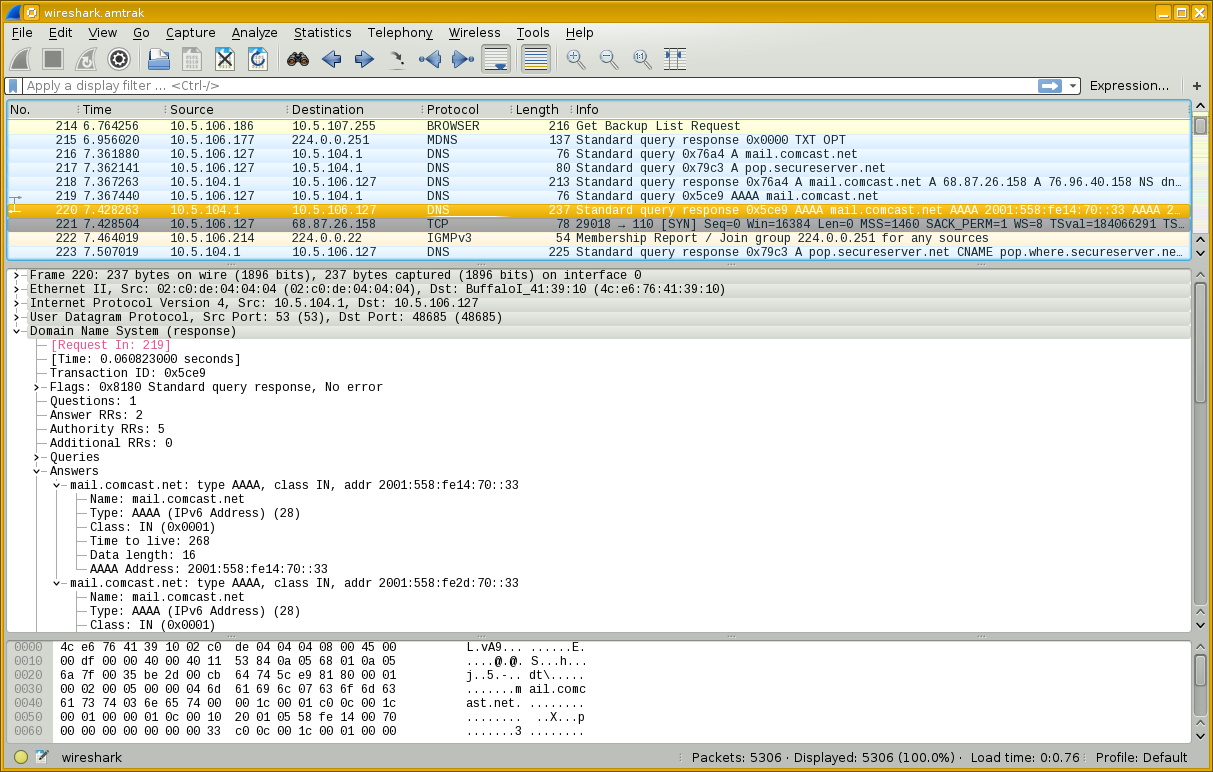
Amazon
ASIN: 1593271492
Amazon
ASIN: 1893939995