
Kodi on a Raspberry Pi
Building a Media Player:
Kodi, Linux, and the Raspberry Pi
Kodi is free, open-source media player software.
It was developed by the XBMC Foundation,
as the software was originally named
Xbox Media Center or XBMC.
Now the software's name has been changed to Kodi.
OSMC or Open Source Media Center
is the combination of Kodi running on Debian Linux.
Raspberry Pi is a physically small,
low-cost, low-power computer.
The single-board computer itself retails for US$ 30-35,
you also need a microSD memory card, a smart phone charger,
and an HDMI cable.
The total cost is about like one month's basic cable bill.
These are my notes from just starting to experiment with
Kodi / OSMC / Linux / Raspberry Pi.
Raspberry Pi hardware
Let's start at the bottom, with the hardware, and work our way up. This is a Raspberry Pi 3 that I used for this project, as opposed to the model 1 shown in the banner at the top of the page.

Amazon
ASIN: B01C6EQNNK
The Raspberry Pi 3 is based on a Broadcom BCM2387 SoC or System-on-Chip that includes the CPU, RAM, and GPU. The CPU is a 1.2 GHz 64-bit quad-core ARM Cortex-A53. There is 1 GB of RAM. The RAM is shared with the GPU, a Broadcom VideoCore IV.

Amazon
ASIN: B014I8TC4E
A Raspberry Pi 1 does not have a fast enough CPU.
Its single 850 MHz CPU core frequently goes over
95% utilization, and playback of a DVD ISO image
hesitates frequently.
A Raspberry Pi 3 has a 1200 MHz CPU clock.
The kodi.bin program runs on a single core.
The 850 MHz ARMv6 CPU is not fast enough,
one core of a 1200 MHz ARMv7 has plenty of speed.
Raspberry Pi 3 peripherals include a 10/100 Mbps Ethernet port, four USB 2.0 ports, HDMI, a composite audio/video output, and 17 general-purpose input/output lines.
The SoC and the chip with the USB and Ethernet controllers can run pretty hot, so CanaKit bundles a Raspberry Pi 3 with two small heatsinks, a 2500 mA power supply, and a clear case.
You will also need a microSD memory card, a USB keyboard, and an HDMI cable. I found a 25-foot Amazon house-brand HDMI cable that was much less per foot than an HDMI cable from Walmart.




Debian Linux and OSMC
Debian derivatives of Linux like Raspbian are the most common operating system on Raspberry Pi platforms. Others exist, see my project to run Active Directory with Samba on the FreeBSD operating system.
OSMC has been optimized to boot very quickly. Its graphical interface is up and running within a few seconds.
DownloadOSMC
I
downloaded OSMC
from the main site.
It comes down as a gzip-compressed file which expands
to 256 MB.
List your storage devices /dev/sd* and then
plug in a card reader with your microSD card.
Then list the devices /dev/sd* again and
see which disk is new.
I did this on a system with a lot of storage,
disks /dev/sda through sdf,
so the new disk was sdg with its partition
sdg1.
Be very careful to determine which disk device
is the newly added microSD one, as an error
here can wipe out all of your data.
Change the image file name and the device sdX
in the following as needed.
# dd if=OSMC_TGT_rbp2_YYYYMMDD.img of=/dev/sdX bs=10M
Plug in an Ethernet cable and its power supply, and let it boot up. Now you're ready to explore Kodi!
Kodi
The interface is pretty intuitive. You don't need a mouse. You navigate with the arrow keys on the keyboard, <Enter> selects the highlighted item, <Escape> backs up one level or returns to the top. Remember that .. takes you up one level, the same as in most any computer operating system.
It walks you through some basic setup the first time. You can go back through the Settings menu to change things.
Keyboardcontrols
You interact with Kodi through the keyboard,
there are
many keyboard commands.
Immediately useful ones include:
Up/Down, PageUp/PageDown, and
Home/End
to navigate menus;
<Enter>
to select the highlighted item;
<Escape>
to return to the previous menu or to
go to the main menu;
<Space>
to pause and unpause;
x
to stop what's playing;
←
and
→
to seek backward and forward 10 seconds
(and two together for 30 seconds, three for a minute,
four for 3 minutes);
↑
and
↓
to jump forward and back one chapter if the video has them
or 10 minutes if not;
–
and
+
to decrease and increase the volume.
Power Requirements
Power requirements will vary from one model to the next. There are two equivalent ways to determine the Raspberry Pi model:
$ cat /sys/firmware/devicetree/base/model Raspberry Pi 3 Model B Rev 1.2 $ cat /proc/device-tree/model Raspberry Pi 3 Model B Rev 1.2
The CPU column is the CPU percentage used by the
kodi.bin process.
The Raspberry Pi 3 has 4 CPUs (as you can verify with
the lscpu command), so 40% means 40% of
one cpu, 10% of total possible processing power.
A one-amp power supply would be adequate for playing from an NFS source. Use a two-amp or better power supply if you will be playing from an external mechanical (non-SSD) drive. My supply stayed stable at 5.35–5.37 V through the following experiment:
| Current | CPU | State |
| 300–350 mA | 24–28% | No external drive, idle. |
| 300–500 mA | 45–55% | No external drive, playing a video from an NFS mount. Most of the time it's in the range 300–400 mA, with occasional brief surges to 450 mA, less frequently to 500 mA. |
| 450–550 mA | 24–28% | Idle with external SSD drive attached. |
| 450–730 mA | 45–55% | Playing a video from the external SSD drive. Most of the time it's in the range 450–610 mA, with infrequent brief surges to 730 mA. |
| 900–1,050 mA | 24–28% | Idle with external mechanical drive attached. |
| 900–1,160 mA | 45–55% | Playing a video from the external mechanical drive. Most of the time it's in the range 900–1,050 mA, with occasional brief surges to 1,160 mA. Playing an M4V file instead of an ISO image means a smaller file, less I/O, so very infrequent excursions above 1,050 mA. |
Amazon
ASIN: B07X3HST7V
I made the above measurements with a KJ-KayJI USB Tester, a very handy device.
Amazon
ASIN: B07X3HST7V
Add-ons
I have just started to look through some of the many add-ons that come with Kodi. Some of this is really arcane, like VimCasts, "Screencasts about Vim, the text editor".
Cinepub.ro has some Romanian films. Or at least it's a Romanian site with some movies.
Comet TV Live works, seems to be what's carried as a secondary channel on some terrestrial broadcast and picked up on cable.
MeTV works, it's an archive of old TV shows.
MyTV.bg (Bulgarian) needs an account.
NASA TV works. It has NASA live programming, and a live feed looking down from the International Space Station.
NHK Newsline works, it has English-language 30-minute news programs about Japan.
PBS Think TV lists a lot of shows, but all that I tried took me to choices of 0 Episodes, 0 Clips, and 0 Previews.
RTK has live streams of TV from Kosovo. RTK 1 is Balkan sitcoms, news, and other programming. RTK 2 is music videos at times, documentaries at other times. RTK 3 has been down most of the times I have tried. RTK 4 is music videos. Wikipedia's explanation of Radio Television of Kosovo says that RTK 2 focuses on minorities, RTK 3 is a news channel, and RTK 4 is arts and documentaries. Some of the music is like Eurovision, some is a guy in a fez playing an oud. You see, the fez was outlawed in the Republic of Turkey, but it lives on in parts of the former Ottoman Empire.
RTS - Emissions TV (French) works.
Smithsonian Channel works, it has an archive of 80 or so documentaries.
SyFy has episodes of programs created for that network.
TV Viet Nam has some Vietnam Television channels — VTV1, VTV2, VTV3, VTV4, VTV6, and VTV9 plus several other Vietnamese channels, 21 in total.
USTVNow is aimed at U.S. military overseas. For that, it would be nice. You register an e-mail address, and the first time you try to access it via Kodi you need to enter the address and password. It's 7 broadcast stations from central Pennsylvania, streamed live:
| ABC | WHTM | Harrisburg PA (not working when I tested) |
| CBS | WHP | Harrisburg PA |
| CW | WHP-DT3 | Harrisburg PA |
| FOX | WPMT | York PA |
| MyTV | WHP 21.2 | Harrisburg PA (not working when I tested) |
| NBC | WGAL | Lancaster PA |
| PBS | WPSU | State College PA |
The PBS station is noticeably fuzzy, with very limited frames per second at times. At times it's like it's live Desert Storm coverage over satellite phones again. But... it only needs about 0.6 to 1.2 Mbps network bandwidth. (compare that to other measurements below)
The FOX station is a little fuzzy with some artifacts, but it's not bad at all.
The others are quite good.
WABC, WCBS, and WNBC all work, they are the New York broadcast stations of the three major networks. All have about 75-100 shows. Some are current shows with their most recent 5 episodes, some are older shows going back at least to the mid 1980s, to the 1960s in a few cases. Most of the older ones are something like the first 5 to 10 episodes of the first season.
An exception is WNBC and Miami Vice, which has 111 episodes from Season 1 / Episode 1 (09/16/1984) through Season 5 / Episode 22 (01/25/1990), all but one episode according to Wikipedia.
Several Kodi add-ons are archived at comparitech.com.
This page
says that you can put one of those zip files in
~osmc and then install it by going through
the menus:
System → Settings → Add-ons
and then selecting Install from zip file.
Going deeper: Raspberry Pi 3 CPU
The CPU is detected as an ARMv7 because the provided kernel
only supports 32-bit mode.
With a 64-bit kernel, it would be detected as an ARMv8.
I think this is because of the entries shown below
from /boot/config-*.
$ lscpu
Architecture: armv7l
Byte Order: Little Endian
CPU(s): 4
On-line CPU(s) list: 0-3
Thread(s) per core: 1
Core(s) per socket: 4
Socket(s): 1
Vendor ID: ARM
Model: 4
Model name: Cortex-A53
Stepping: r0p4
CPU max MHz: 1200.0000
CPU min MHz: 600.0000
BogoMIPS: 51.20
Flags: half thumb fastmult vfp edsp neon vfpv3 tls vfpv4 idiva idivt vfpd32 lpae evtstrm crc32
$ grep '^CONFIG_CPU' /boot/config-5.10.78-5-osmc | less
CONFIG_CPU_ISOLATION=y
CONFIG_CPUSETS=y
CONFIG_CPU_V7=y
CONFIG_CPU_THUMB_CAPABLE=y
CONFIG_CPU_32v6K=y
CONFIG_CPU_32v7=y
CONFIG_CPU_ABRT_EV7=y
CONFIG_CPU_PABRT_V7=y
CONFIG_CPU_CACHE_V7=y
CONFIG_CPU_CACHE_VIPT=y
CONFIG_CPU_COPY_V6=y
CONFIG_CPU_TLB_V7=y
CONFIG_CPU_HAS_ASID=y
CONFIG_CPU_CP15=y
CONFIG_CPU_CP15_MMU=y
CONFIG_CPU_SPECTRE=y
CONFIG_CPU_FREQ=y
CONFIG_CPU_FREQ_GOV_ATTR_SET=y
CONFIG_CPU_FREQ_GOV_COMMON=y
CONFIG_CPU_FREQ_DEFAULT_GOV_PERFORMANCE=y
CONFIG_CPU_FREQ_GOV_PERFORMANCE=y
CONFIG_CPU_FREQ_GOV_ONDEMAND=y
CONFIG_CPUFREQ_DT=y
CONFIG_CPUFREQ_DT_PLATDEV=y
CONFIG_CPU_RMAP=y
$ cat /proc/cpuinfo
processor : 0
model name : ARMv7 Processor rev 4 (v7l)
BogoMIPS : 51.20
Features : half thumb fastmult vfp edsp neon vfpv3 tls vfpv4 idiva idivt vfpd32 lpae evtstrm crc32
CPU implementer : 0x41
CPU architecture: 7
CPU variant : 0x0
CPU part : 0xd03
CPU revision : 4
[... identical processors 1-3 deleted ...]
Hardware : BCM2709
Revision : a22082
Serial : 00000000f0036b37
Model : Raspberry Pi 3 Model B Rev 1.2
Going deeper: Debian Linux and OSMC user environment
Run ip neigh on the DHCP server to find its
assigned IP address and MAC address.
I modified /etc/dhcpd.conf on the server to
assign it a specific IP address,
modified the DNS server to associate a hostname with that
IP address, and reloaded the DHCP and DNS servers.
Then I restarted the Raspberry Pi, and it came up with a
known IP address I could refer to by name.
Connect in over SSH.
The user name is osmc with a password of
osmc.
The user osmc can use sudo bash
to get an interactive session as root.
I used a 32 GB microSD card, which was way more than enough:
$ df -hT Filesystem Type Size Used Avail Use% Mounted on /dev/mmcblk0p2 ext4 29G 859M 27G 4% / $ uname -a Linux osmc 5.15.83-3-osmc #1 SMP PREEMPT Sat Jan 7 04:06:56 UTC 2023 armv7l GNU/LinuxLinux
Package
Management
OSMC's design is focused on graphical use.
It lacks basic command-line tools like
file, tree, bc,
and vim
(although of course vi is there).
But you can easily add any Debian packages with
apt.
Going deeper: Kodi configuration and add-ons
The system settings are saved under
~osmc/.kodi/ with subdirectories
addons,
media,
system,
temp, and
userdata.
The Add-ons
specify streams from the Internet.
Each add-on creates a hierarchy under
~osmc/.kodi/addons/,
like this one for the Smithsonian Channel.
An XML file defines the stream itself.
$ cd ~osmc
$ tree -F .kodi/addons/plugin.video.smithsonian/
/home/osmc/.kodi/addons/plugin.video.smithsonian/
|-- LICENSE.txt
|-- README.txt
|-- addon.xml
|-- changelog.txt
|-- default.py
|-- fanart.jpg
|-- icon.png
|-- lib/
| |-- __init__.py
| |-- __init__.pyo
| |-- scraper.py
| `-- scraper.pyo
`-- resources/
|-- language/
| `-- English/
| `-- strings.xml
`-- settings.xml
4 directories, 13 file
$ cat .kodi/addons/plugin.video.smithsonian/addon.xml
<?xml version="1.0" encoding="UTF-8" standalone="yes"?>
<addon id="plugin.video.smithsonian"
name="Smithsonian Channel"
version="3.0.1"
provider-name="t1m">
<requires>
<import addon="xbmc.python" version="2.20.0"/>
<import addon="script.module.t1mlib" version="1.0.14"/>
</requires>
<extension point="xbmc.python.pluginsource"
library="default.py">
<provides>video</provides>
</extension>
<extension point="xbmc.addon.metadata">
<summary lang="en">Smithsonian Channel Video Addon</summary>
<description lang="en">Play 1080 HD videos from the Smithsonian Channel.</description>
<disclaimer lang="en">Feel free to use this script. For information visit the wiki.</disclaimer>
<platform>all</platform>
<language>en</language>
<license>GNU GENERAL PUBLIC LICENSE. Version 2, June 1991</license>
<forum>http://forum.kodi.tv/showthread.php?tid=214784</forum>
<website>www.smithsonianchannel.com</website>
<email></email>
<source>https://github.com/learningit/plugin.video.smithsonian/</source>
</extension>
</addon>
Going deeper: CPU and network load
My Comcast connection provides about 22 Mbps down and 5.7 Mbps up. HD streams like Agents of Shield from WABC take about 3.0-4.5 Mbps, about 14-20% of my download bandwidth. Something like a mid-1980s Miami Vice episode streamed from WNBC takes about half of that. Lo-fi RTK video, even less.
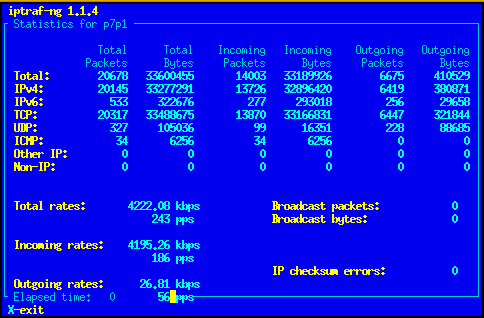
iptraf-ng showing traffic rate on
exterior interface of network gateway while
streaming a current HD program from WABC.
The kodi.bin process listens on TCP port
8080 with a web-based interface
like what you have on your HDMI-connected TV.
Point your browser to http://kodi:8080/,
or its IP address if you don't have DNS set up.
# lsof -i COMMAND PID USER FD TYPE DEVICE SIZE/OFF NODE NAME [... several lines deleted ...] kodi.bin 333 osmc 23u IPv4 8788 0t0 TCP *:1824 (LISTEN) kodi.bin 333 osmc 24u IPv6 8776 0t0 TCP *:http-alt (LISTEN) kodi.bin 333 osmc 31u IPv4 8796 0t0 TCP *:36666 (LISTEN) kodi.bin 333 osmc 32u IPv4 8780 0t0 TCP *:http-alt (LISTEN) kodi.bin 333 osmc 33u IPv4 8785 0t0 UDP *:1900 kodi.bin 333 osmc 39u IPv4 8792 0t0 UDP *:4428 kodi.bin 333 osmc 42u IPv6 8795 0t0 TCP osmc:9090 (LISTEN) kodi.bin 333 osmc 43u IPv4 6128 0t0 UDP osmc:9777 kodi.bin 333 osmc 44u IPv6 8797 0t0 TCP *:36666 (LISTEN) kodi.bin 333 osmc 46u IPv6 8798 0t0 TCP *:36667 (LISTEN) [... several lines deleted ...]
The CPU load isn't bad at all. Here's a snapshot taken while playing an HD stream. The Kodi program is using about 23% of one CPU core. For a mid-1980s TV episode the CPU use drops to about 15.3%. Remember that this is a four-core CPU, so this is only about 23% of one of the four cores, under 6% of total CPU resources. The other three CPU cores are almost completely idle.
$ top -d 10
top - 20:09:42 up 5:00, 2 users, load average: 0.40, 0.40, 0.31
Tasks: 132 total, 1 running, 131 sleeping, 0 stopped, 0 zombie
%Cpu(s): 5.5 us, 1.1 sy, 0.2 ni, 93.1 id, 0.0 wa, 0.0 hi, 0.2 si, 0.0 st
KiB Mem: 751024 total, 466592 used, 284432 free, 37592 buffers
KiB Swap: 0 total, 0 used, 0 free. 248484 cached Mem
PID USER PR NI VIRT RES SHR S %CPU %MEM TIME+ COMMAND
312 cromwell 20 0 611712 152744 48480 S 22.9 20.3 57:28.87 kodi.bin
1150 root 20 0 3068 1656 1292 S 0.8 0.2 0:28.35 top
76 root 1 -19 0 0 0 S 0.7 0.0 1:46.59 VCHIQ-0
87 root 10 -10 0 0 0 S 0.3 0.0 0:38.37 SMIO
3135 root 20 0 3072 1700 1388 R 0.3 0.2 0:00.07 top
3 root 20 0 0 0 0 S 0.1 0.0 0:10.01 ksoftirqd/0
236 avahi 20 0 3372 2016 1780 S 0.1 0.3 0:05.73 avahi-daem+
240 root 20 0 3300 1404 1260 S 0.1 0.2 0:03.97 irqbalance
798 cromwell 20 0 10772 2828 2140 S 0.1 0.4 0:01.17 sshd
1170 root 20 0 0 0 0 S 0.1 0.0 0:01.42 kworker/0:1
2123 root 20 0 0 0 0 S 0.1 0.0 0:00.12 kworker/3:1
3111 root 20 0 0 0 0 S 0.1 0.0 0:00.02 kworker/u8+
1 root 20 0 23048 3224 2136 S 0.0 0.4 0:03.51 systemd
2 root 20 0 0 0 0 S 0.0 0.0 0:00.01 kthreadd
5 root 0 -20 0 0 0 S 0.0 0.0 0:00.00 kworker/0:+
Going deeper: NFS auto-mounting
I added a line, highlighted in yellow below, to automount an NFS share with video files. This does not automatically mount the file system at boot time, as OSMC will come up much faster than the server. It automatically mounts the file system when you try to access it.
# cat /etc/fstab
/dev/mmcblk0p1 /boot vfat defaults,noatime,noauto,x-systemd.automount 0 0
# rootfs is not mounted in fstab as we do it via initramfs. Uncomment for remount (slower boot)
#/dev/mmcblk0p2 / ext4 defaults,noatime 0 0
myserver:/home/video /home/osmc/video nfs ro,noauto,x-systemd.automount 0 0
| Parameter | Meaning |
myserver:/home/video |
The NFS server is myserver,
it is exporting or sharing its
/home/video
area of its file system.
|
/home/osmc/video |
That shared file system is connected as
/home/osmc/video.
Create an empty directory by that name.
|
ro |
Mount the shared file read-only. |
noatime |
Don't update access times in the file system.
This improves performance, as has already
been done for the root file system.
However, notice that we did not specify
this for the NFS mount, as the Linux
NFS client by default does not update
file and directory access times.
We could include
noatime,nodiratime
but that would have no effect.
See man nfs
for details.
|
noauto |
Don't automatically mount this at boot time. |
x-systemd.automount |
Get systemd to automatically mount this when needed. It will probably take a reboot for systemd to pick this up. |
0 0 |
Don't make backups,
and don't run fsck.
|
Now we can test the mounting.
$ ls /home/osmc/video [... lots of output ...] $ df -hT Filesystem Type Size Used Avail Use% Mounted on devtmpfs devtmpfs 362M 0 362M 0% /dev tmpfs tmpfs 367M 5.0M 362M 2% /run /dev/mmcblk0p2 ext4 29G 917M 27G 4% / tmpfs tmpfs 367M 0 367M 0% /dev/shm tmpfs tmpfs 5.0M 0 5.0M 0% /run/lock tmpfs tmpfs 367M 0 367M 0% /sys/fs/cgroup myserver:/home/video nfs4 3.7T 2.0T 1.7T 55% /home/osmc/video /dev/mmcblk0p1 vfat 240M 21M 219M 9% /boot tmpfs tmpfs 74M 0 74M 0% /run/user/1000 $ mount | grep nfs myserver:/home/video on /home/osmc/video type nfs4 (ro,noatime,vers=4.0,rsize=1048576,wsize=1048576,namlen=255,hard,proto=tcp,port=0,timeo=600,retrans=2,sec=sys,clientaddr=10.1.1.236,local_lock=none,addr=10.1.1.100)Ethernet, TCP, and NFS Performance Tuning
Notice that by default it uses NFSv4 over TCP with 1 MB read and write requests, the maximum size. So, it's already tuned for performance at the NFS layer.
Going deeper: Logging
Logs are kept in ~osmv/.kodi/temp/kodi.log.
Here is Kodi failing to play an episode of Twin Peaks
from WCBS:
15:05:06.002 T:1958847408 NOTICE: VideoPlayer: Opening: rtmp://cp48590.edgefcs.net/ondemand/?auth=daEcJatcwaDchb8buchdEcJd2cOazcfcPdD-bySEnX-h0-J9FOeUsf&aifp=v001&slist=video/temp_hd_gallery_video/CBS_Production_Outlet_VMS/video_robot/CBS_Production_Entertainment/2012/09/13/41708222/ playpath=mp4:video/temp_hd_gallery_video/CBS_Production_Outlet_VMS/video_robot/CBS_Production_Entertainment/2012/09/13/41708222/CBS_TWINPEAKS_001_CONTENT_CIAN_385707_1928.mp4 swfurl=http://canstatic.cbs.com/chrome/canplayer.swf swfvfy=true timeout=90 15:05:06.002 T:1958847408 WARNING: CDVDMessageQueue(player)::Put MSGQ_NOT_INITIALIZED 15:05:06.003 T:1365242864 NOTICE: Creating InputStream 15:05:06.006 T:1365242864 NOTICE: Creating Demuxer 15:05:06.112 T:1365242864 ERROR: OpenDemuxStream - Error creating demuxer 15:05:06.112 T:1365242864 NOTICE: CVideoPlayer::OnExit() 15:05:06.112 T:1958847408 ERROR: Playlist Player: skipping unplayable item: 0, path [plugin://plugin.video.wral/?mode=GV&url=%2Fshows%2Ftwin_peaks%2Fvideo%2F723246501%2Ftwin-peaks-traces-to-nowhere%2F] 15:05:06.120 T:1958847408 NOTICE: CVideoPlayer::CloseFile() 15:05:06.120 T:1958847408 NOTICE: VideoPlayer: waiting for threads to exit 15:05:06.120 T:1958847408 NOTICE: VideoPlayer: finished waiting 15:05:06.120 T:1958847408 NOTICE: CVideoPlayer::CloseFile() 15:05:06.120 T:1958847408 NOTICE: VideoPlayer: waiting for threads to exit 15:05:06.120 T:1958847408 NOTICE: VideoPlayer: finished waiting
Going deeper: Playing ISO images despite Cinavia and AACS
If you make an image of a DVD with a tool like K3b or dvdbackup, you get a UDF file system within a file. So, not really an ISO image, but a UDF image. We have gotten into the habit of saying "ISO image" for a bit-for-bit copy of media, in spite of the fact that a DVD and its image contain a UDF file system instead of an ISO-9660 file system. But anyway...
Let's say that you make a copy of a DVD that you own, so you can take the copy on a trip without worrying about losing or damaging the original. You cannot always play the resulting DVD media in a player. For some titles, after 20 minutes the audio mutes and an on-screen message appears.
This is because of the Cinavia steganography and analog watermarking used on some DVDs. Firmware support for Cinavia became mandatory for Blu-ray players in 2012. The copied disk will lack the AACS or Advanced Access Content System key stored within the Volume ID and not copied when duplicating the disk content. While the Cinavia/AACS combination was done to prevent Blu-ray copying, the technology is used in some DVDs.
Kodi can play an ISO image of a DVD, but it will not detect the Cinavia steganographic watermarking. So, it plays images you can't burn onto optical media and play.