
Change Thunderbird's Default Browser:
Firefox vs Chrome
Which Browser, Firefox or Chrome?
Mozilla's Thunderbird electronic mail tool is very nice. I had used the KDE KMail for years but I changed to Thunderbird when the advantages had become quite clear.
With Firefox installed and used as my default browser on both my main desktop system and my laptop, things worked very well.
Then I started using TweetDeck to manage some Twitter feeds, and that required installing Google's Chrome browser.
When I installed the chromium package on my
OpenBSD laptop,
it became my default browser.
Thunderbird no longer opened web pages in Firefox.
It would try to start Chome but immediately present
this error message:

If I had tried to start Chrome from a command prompt, I would also get to see this error message:
% chrome https://www.google.com/ /usr/local/bin/chrome[17]: ulimit: bad -d limit: Invalid argument
Logged in as an unprivileged user, which is the only
thing that makes sense, I see the following resource limits
from within my preferred
tcsh
command-line environment and the
bash
environment:
OpenBSD:~ % limit cputime unlimited filesize unlimited datasize 524288 kbytes stacksize 4096 kbytes coredumpsize unlimited memoryuse 2952848 kbytes descriptors 512 memorylocked 989114 kbytes maxproc 128 OpenBSD:~ % bash bash-4.2$ ulimit -a core file size (blocks, -c) unlimited data seg size (kbytes, -d) 524288 file size (blocks, -f) unlimited max locked memory (kbytes, -l) 989114 max memory size (kbytes, -m) 2952848 open files (-n) 512 pipe size (512 bytes, -p) 1 stack size (kbytes, -s) 4096 cpu time (seconds, -t) unlimited max user processes (-u) 128 virtual memory (kbytes, -v) 528384
The chrome executable is a shell script
that tries to use ulimit increase the datasize
to 716800 and the number of open files to 400,
then removes ~/.config/chromium/SingletonLock,
and then runs the actual binary in
/usr/local/chrome/chrome.
The result seems to be that Chrome runs fine if you simply agree to the warning and continue. Or at least that's the case for just running TweetDeck.
Of course, Firefox is such a resource hog that it gets killed off from time to time on OpenBSD, so at least with Chrome the situation is a little better as at least we're getting some warning.
I can live with Chrome being less than perfectly stable on my laptop, but my real goal here was to change Thunderbird's default browser. Let's solve that problem!
Start Thunderbird's Preferences menu by clicking Edit and then Preferences.
Within that new window click Advanced and then its General tab, as seen here.
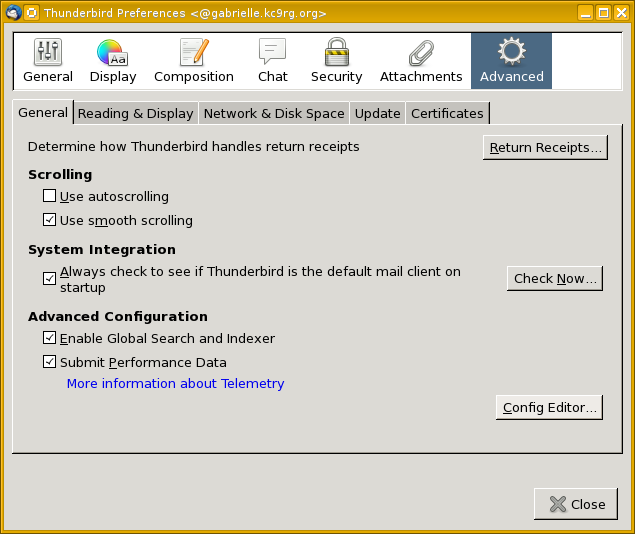
Click Config Editor...
That will bring up the warning shown here. We will continue, but you do need to be careful here.
Don't change things within the configuration editor unless you're very certain of what you're doing.
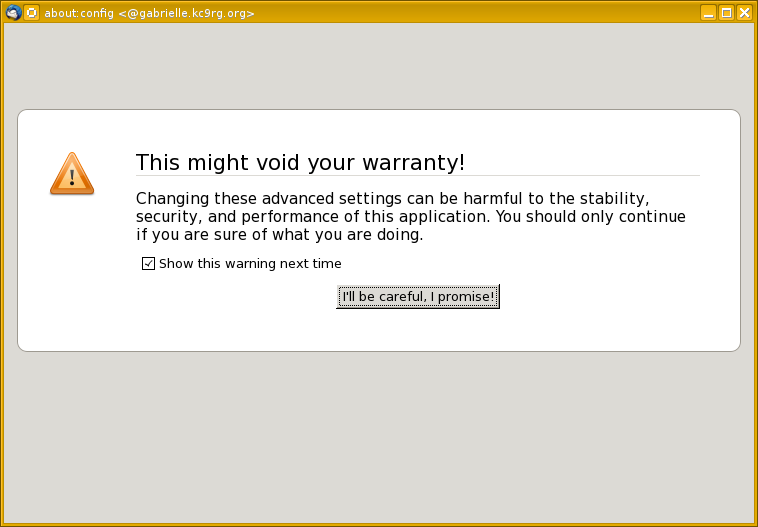
You will see the about:config editor as shown here.
There are many settings here, so we will type a string in the search box at top.
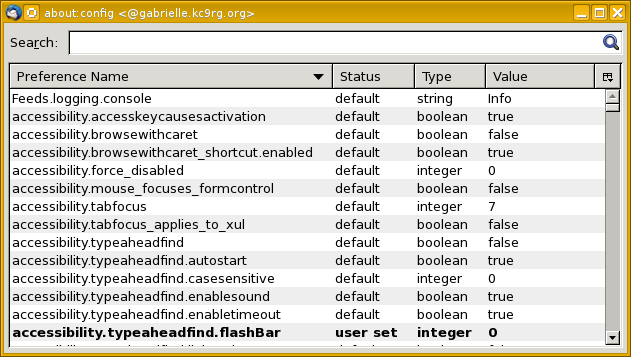
Type this search string:
network.protocol-handler.warn-external
The enormous list will change to just the relevant entries as shown here.
We want to change the HTTP and HTTPS settings.
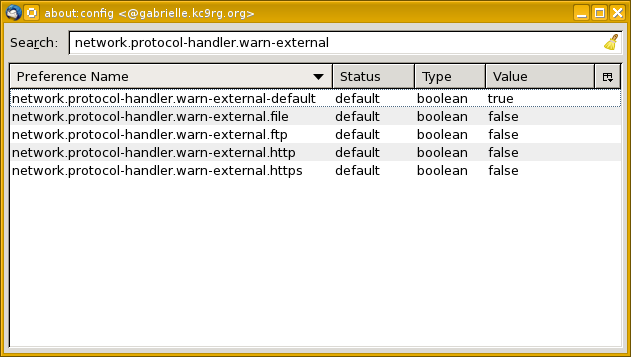
Double-click both of the HTTP and HTTPS lines.
That will change them from false to
true.
What we have done is to tell Thunderbird "Please warn the user", which has the desired effect of then asking what to do, including a choice of which application to use to handle this protocol.
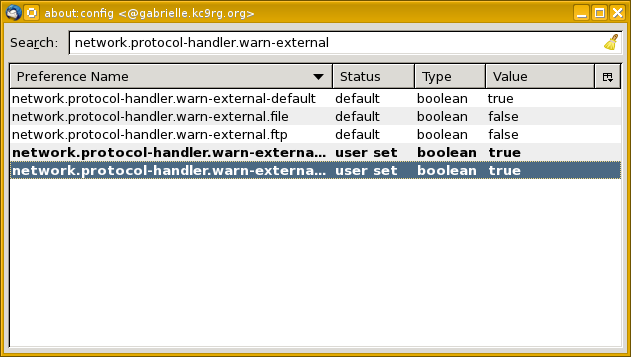
Close the configuration editor (just click the "X" at upper right, even though this strikes me as reckless), then close the Preferences window.
Now find a message containing an http:// URL
and click on it.
That will bring up the Launch Application "warning" window seen here.
Click its Choose... button
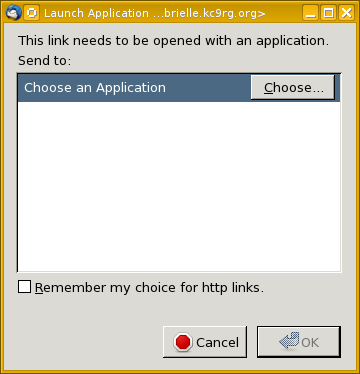
You will need to navigate to the relevant executable.
You can use the which command built into
your shell to figure out where it is.
Expect them to be in /usr/bin on Linux
but /usr/local/bin on OpenBSD.
OpenBSD:~ % which firefox /usr/local/bin/firefox OpenBSD:~ % which chrome /usr/local/bin/chrome
In the window shown here I have already navigated to the
/usr/local/bin directory, scrolled down,
and clicked on firefox.
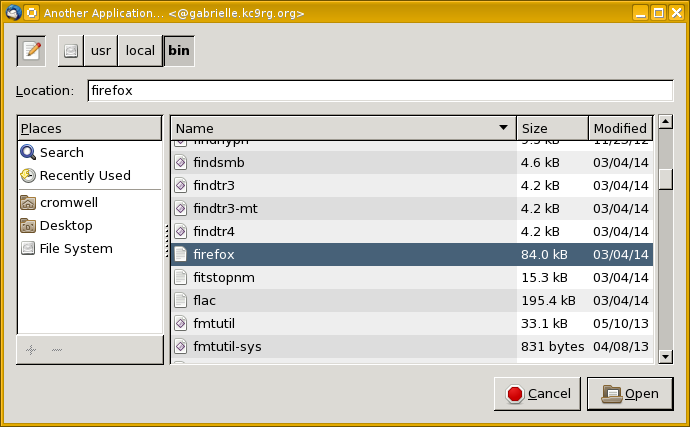
Once you have chosen your binary, click Open. The file chooser window will close and you will be back to the Launch Application window.
Select the box to remember this choice.
Now you just need to repeat those last three steps for
an https:// URL, and you're ready to go.
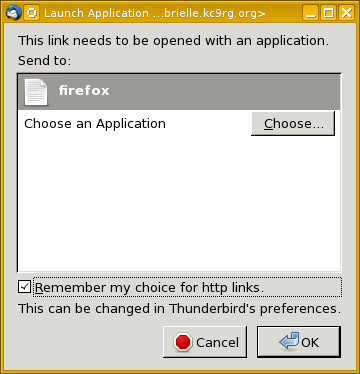
Changing Your Mind
Try as I might, once I've done this once I can't get Thunderbird to offer me the chance to change my mind! Here's the fix in case the above doesn't work:
First, find where the Firefox and Chrome binaries are on your system. On OpenBSD I see this:
$ which firefox /usr/local/bin/firefox $ which chrome /usr/local/bin/chrome
Edit the file
~/.thunderbird/profilename.default/mimeTypes.rdf.
After making the changes described above, I find the following
in that file.
It looks like changing alwaysAsk to
"true" within the highlighted lines would
be a fairly safe and simple way to replicate what we
did with the configuration editor above.
Change the NC:path="..." fields from
firefox to chrome.
<?xml version="1.0"?>
<RDF:RDF xmlns:NC="http://home.netscape.com/NC-rdf#"
xmlns:RDF="http://www.w3.org/1999/02/22-rdf-syntax-ns#">
<RDF:Description RDF:about="urn:mimetypes">
<NC:MIME-types RDF:resource="urn:mimetypes:root"/>
</RDF:Description>
<RDF:Description RDF:about="urn:root"
NC:en-US_defaultHandlersVersion="-1" />
<RDF:Description RDF:about="urn:schemes">
<NC:Protocol-Schemes RDF:resource="urn:schemes:root"/>
</RDF:Description>
<RDF:Description RDF:about="urn:scheme:http"
NC:value="http">
<NC:handlerProp RDF:resource="urn:scheme:handler:http"/>
</RDF:Description>
<RDF:Seq RDF:about="urn:mimetypes:root">
</RDF:Seq>
<RDF:Description RDF:about="urn:scheme:handler:http"
NC:alwaysAsk="false">
<NC:externalApplication RDF:resource="urn:scheme:externalApplication:http"/>
</RDF:Description>
<RDF:Description RDF:about="urn:scheme:externalApplication:http"
NC:prettyName="firefox"
NC:path="/usr/local/bin/firefox" />
<RDF:Description RDF:about="urn:scheme:externalApplication:https"
NC:prettyName="firefox"
NC:path="/usr/local/bin/firefox" />
<RDF:Description RDF:about="urn:scheme:handler:https"
NC:alwaysAsk="false">
<NC:externalApplication RDF:resource="urn:scheme:externalApplication:https"/>
</RDF:Description>
<RDF:Seq RDF:about="urn:schemes:root">
<RDF:li RDF:resource="urn:scheme:http"/>
<RDF:li RDF:resource="urn:scheme:https"/>
</RDF:Seq>
<RDF:Description RDF:about="urn:scheme:https"
NC:value="https">
<NC:handlerProp RDF:resource="urn:scheme:handler:https"/>
</RDF:Description>
</RDF:RDF>