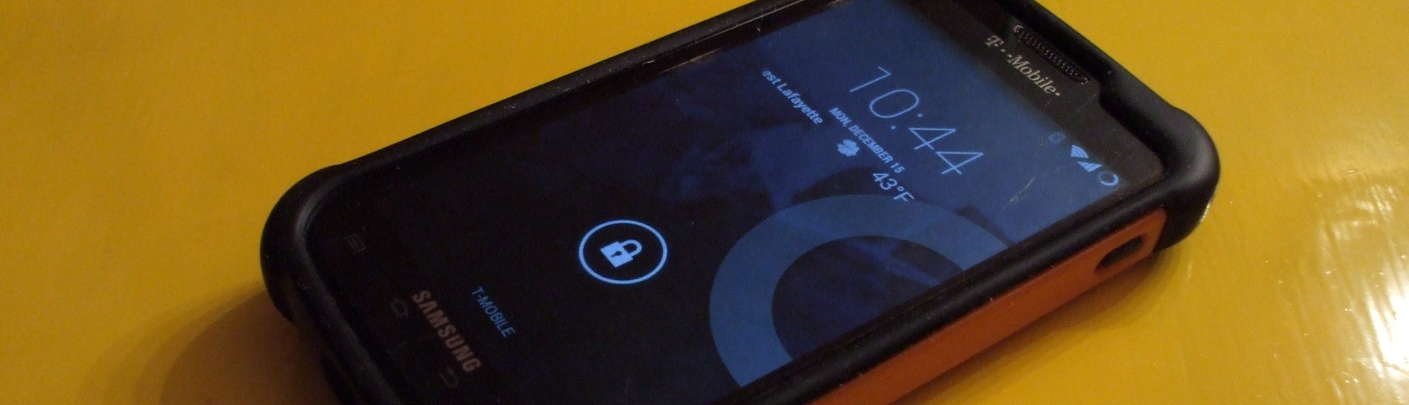
How to Take a Screenshot on the Samsung Galaxy
Samsung Galaxy Screenshots
We are going to see how to capture pictures of the screen of a Samsung Galaxy smart phone running either the original Android operating system or the CyanogenMod replacement. It's very quick and simple to capture a screenshot. You can then easily transfer the images to your Linux or BSD computer.
You can view or download the manual for the Samsung Galaxy S2 here. It's a sizeable manual: 273 pages in an 11.0 MB file. However, it does not explain how to capture a screen shot.
How to capture an image of the screen
Make sure you know which operating system your phone is running. From the home screen, click the Menu, then Settings, then About Phone and scroll down toward the bottom:
- Android 4.*, also called "Ice Cream Sandwich"
- Android 2.*, also called "Gingerbread"
- CyanogenMod
Android 2.*, also called Gingerbread:
Press and hold the Home button, and simultaneously press the Power button. Home is the 2nd button at the bottom of the display, and Power is near the top of the right side, just barely visible in the picture at right. Release the buttons to save the screen capture.
Android 4.*, also called Ice Cream Sandwich:
Android 4.0.0 — 4.0.3: Press and hold the Volume Down and Power buttons simultaneously. You must keep them held down for one to two seconds.
Android 4.0.4: Press and hold the Home and Power buttons simultaneously. You must keep them held down for one to two seconds.
CyanogenMod:
First, enable screen shots with: Home screen —> Menu —> System settings —> System —> Power. Enable "Screenshot". Now, simultaneously press Power and Volume Down. (On previous versions of CyanogenMod, a long press on the power button brings up a menu of choices including powering down, rebooting, and Screenshot.)


The screen capture image
The screen capture is saved as a 480x800 pixel PNG image file.
Android 2.*, also called Gingerbread:
The file name is built as
SCYYYYMMDD-HHMMSS.png.
That is, if the current time and date is
05:16:37 on
Wed, Oct 15, 2025, then the screen shot file will be stored as
SC20251015-051637.png
in the folder /ScreenCapture.
Android 4.*, also called Ice Cream Sandwich, and CyanogenMod:
The file name is built as
Screenshot_YYYY-MM-DD-HH-MM-SS.png.
That is, if the current time and date is
05:16:37 on
Wed, Oct 15, 2025, then the screen shot file will be stored as
Screenshot_2025-10-15-05-16-37.png
in the folder
/storage/sdcard0/Pictures/Screenshots.
Next, see this page to see how to connect your phone to a computer and copy or move the image files to the computer's file system.