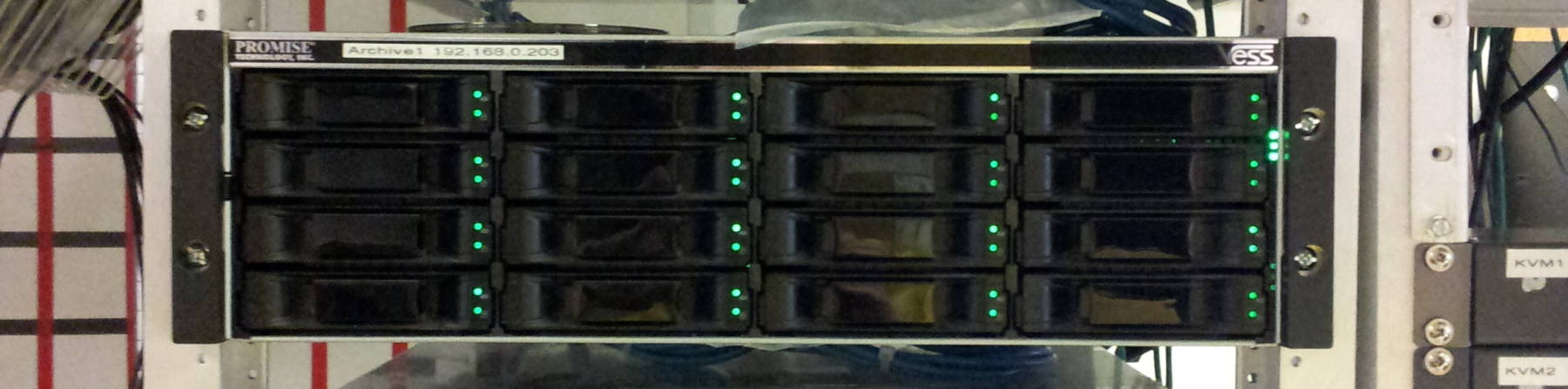
Upgrading Red Hat Enterprise Linux / CentOS / Oracle Linux
RHEL/CentOS/Oracle Linux Migration: Networking
There have been enormous changes in Linux networking
as we went through recent versions of popular
distributions.
Some of the changes, like the move to the ip
command in the IProute2 package, have been underway for a
while.
Others, like the changes to the network interface names,
caught many people by surprise.
Package Management
The previous page described the relatively small changes in package management and building software from source.
8 — Networking: IP Configuration
Kernel support for hardware
RHEL 5
Used /etc/modprobe.conf and
/etc/modprobe.d/* to
control which kernel module is used for
which device, and used its parameters to
control which of two Ethernet interfaces
with the same chipset became
eth0 versus eth1.
RHEL 6
Used /etc/udev/rules.d/70-persistent-net-rules
to remember Ethernet devices by MAC address.
Replace a card or (move onto new hardware) and a
single Ethernet card is no longer eth0,
it is now eth1.
RHEL 7–9
Udev activity has been absorbed into systemd.
Network interface names change going from 6 to 7, see details below.
RHEL 8 dropped support for some older network interface chipsets.
Network Interface Names
Starting with RHEL 7 (really with v197 systemd),
the traditional interface names eth0,
wlan0, and so on have been replaced.
See the details here,
and even
more details here,
but the interface names are now based on
en for Ethernet or
wl for wireless LAN,
followed by one of:
-
Firmware-provided index numbers for on-board devices:
eno1for the first on-board Ethernet.
However, note that this Fedora page says "Ethernet ports embedded on server motherboards will be named em<port_number>, ...," soem1or similar. -
Firmware-provided PCI Express hotplug index numbers:
ens1for the first hotplug Ethernet. -
Physical locations:
enp2s0for an Ethernet device at PCI bus address 02:00.0.
However, note that this Fedora page says that "... ports on PCI cards will be named p<slot_number>p<port_number>, corresponding to the chassis labels," sop3p1or similar. -
Chained physical locations:
wlp0s2f1u4for a USB WLAN device, with the USB controller at PCI bus address 00:02.0 and using USB function 1 and port 4 (meaning that on USB bus 1 it's device 4). -
MAC address:
enx0011951E8EB6for a device with MAC address 00:11:95:1E:8E:B6.
Version #1 applies if that information is available,
falling back to #2 and then #3 or #4, and finally defaulting
to an unpredictable detection order and the old style
named ethN and wlanN.
The MAC address version is only used if the administrator
configures it.
On VMware, a
bug
leads to the nonsensical numbered name eno16777736.
Wow, where are the other 16,777,735 Ethernet ports?
One workaround is to edit the *.vmx
line and change the number found here:
ethernet0.pciSlotNumber="33"
from 33 to a smaller unused number such as 20.
That virtual Ethernet device will appear at PCI address
00:14.0 (which is base 16, 0x14 = 20),
and it will be enp0s20.
Experiment: Not all numbers work, many will result
in 16777736 or other absurdly large numbers.
For example, I boot my laptop from a CentOS live CD and see the following. Both the wireless LAN and Ethernet controllers are on the PCI bus, but the WLAN device gets a motherboard device name and the Ethernet device gets a PCI device name.
# lspci | grep -i net
02:00.0 Network controller: Realtek Semiconductor Co., Ltd. RTL8191SEvA Wireless LAN Controller (rev 10)
03:00.0 Ethernet controller: Realtek Semiconductor Co., Ltd. RTL8101E/RTL8102E PCI Express Fast Ethernet controller (rev 02)
# ip link
1: lo: <LOOPBACK,UP,LOWER_UP> mtu 65536 qdisc noqueue state UNKNOWN mode default
link/loopback 00:00:00:00:00:00 brd 00:00:00:00:00:00
2: enp3s0: <BROADCAST,MULTICAST,UP,LOWER_UP> mtu 1500 qdisc pfifo_fast state UP mode default qlen 1000
link/ether 2c:27:d7:c5:d3:7b brd ff:ff:ff:ff:ff:ff
3: wlo1: <NO-CARRIER,BROADCAST,MULTICAST,UP> mtu 1500 qdisc mq state DOWN mode DORMANT qlen 1000
link/ether 68:a34:c4:70:f1:73 brd ff:ff:ff:ff:ff:ff
The biosdevname command is intended to take a
kernel device name as an argument and return the BIOS-given
name it "should" be.
Or at least that's what its manual page says.
I honestly don't know what's going on here, I get a completely
different name for the Ethernet port and no output at all
for the wireless device in either the new or traditional name:
# biosdevname -i enp3s0 p1p1 # biosdevname -i wlo1 # biosdevname -i wlan0
My desktop has a wireless LAN interface plugged into a USB port:
$ lspci | grep USB 00:02.0 USB controller: NVIDIA Corporation MCP61 USB 1.1 Controller (rev a3) 00:02.1 USB controller: NVIDIA Corporation MCP61 USB 2.0 Controller (rev a3) 01:09.0 USB controller: OPTi Inc. 82C861 (rev 10) $ lsusb Bus 003 Device 004: ID 148f:5370 Ralink Technology, Corp. RT5370 Wireless Adapter $ lsusb -t /: Bus 03.Port 1: Dev 1, Class=root_hub, Driver=ehci-pci/10p, 480M |__ Port 1: Dev 2, If 0, Class=Mass Storage, Driver=usb-storage, 480M |__ Port 4: Dev 4, If 0, Class=Vendor Specific Class, Driver=rt2800usb, 480M /: Bus 02.Port 1: Dev 1, Class=root_hub, Driver=ohci-pci/2p, 12M /: Bus 01.Port 1: Dev 1, Class=root_hub, Driver=ohci-pci/10p, 12M |__ Port 7: Dev 6, If 0, Class=Human Interface Device, Driver=usbhid, 1.5M $ ip addr [...] 4: wlp0s2f1u4: <BROADCAST,MULTICAST,UP,LOWER_UP> mtu 1500 qdisc mq state UP group default qlen 1000 link/ether c8:3a:35:cf:3b:b9 brd ff:ff:ff:ff:ff:ff inet 192.168.1.102/24 brd 192.168.1.255 scope global wlp0s2f1u4 valid_lft forever preferred_lft forever inet6 fe80::ca3a:35ff:fecf:3bb9/64 scope link valid_lft forever preferred_lft forever
wl |
= Wireless LAN |
p0s2 |
= Through PCI bus address 00:02.0 to... |
f1u4 |
= USB function 1, port 4 |
You can inventory the network devices by searching
the /sys/devices hierarchy:
# ls -F /sys/class/net wlo1@ enp3s0@ lo@ # ls -FL /sys/class/net/[we]* /sys/class/net/wlo1: addr_assign_type device@ ifalias netdev_group queues/ type address dev_id ifindex operstate speed uevent addr_len dormant iflink phy80211@ statistics/ wireless/ broadcast duplex link_mode phys_port_id subsystem@ carrier flags mtu power/ tx_queue_len /sys/class/net/enp3s0: addr_assign_type device@ ifalias netdev_group speed uevent address dev_id ifindex operstate statistics/ addr_len dormant iflink phys_port_id subsystem@ broadcast duplex link_mode power/ tx_queue_len carrier flags mtu queues type
See
this page
for much more on
Sysfs and the /sys
file system.
The files in
/sys/class/net
are symbolic links pointing into the PCI device tree.
TCP/IP Commands
TCP/IP Commands on Linux, Unix, OS X, Android, Windows, and Cisco IOS
The traditional commands ifconfig,
arp,
route,
and
netstat by the
Iproute2 package
and its
ip and ss.
This has been happening gradually on all distributions,
but it becomes much more obvious and important with RHEL 7.
The old Net-tools package including
ifconfig uses the older-style
IOCTL calls to retrieve information from the kernel and
cannot be relied upon.
The new
IProute2 package
uses the kernel's Netlink interface.
It does what you ask, and you can believe what it tells you.
I have
more details elsewhere,
but here is a short summary of what changes
when you compare RHEL 7 to earlier versions:
| Task | Traditional Unix, OS X RHEL 5–6 |
Android | Linux RHEL 7–9 |
| LAN statistics | netstat -i |
ip -s link |
|
| MAC–IP mapping | arp -a |
ip neigh |
|
| IP address, netmask | ifconfig [-a] |
ip addr |
|
| IP routing table | route |
ip route |
|
| UDP/TCP activity | netstat -a |
ss -a |
|
NetworkManager and firewalld
Two local services or daemons have appeared.
RHEL 6 has NetworkManager,
RHEL 7 has that plus firewalld.
Both were developed in the Fedora community and they
seem like they might be nice for mobile devices.
But...
NetworkManager
does a very good job of handling situations where wired
and wireless networks appear, disappear, and change.
But....
Is an operating system costing hundreds to a few thousands of
dollars per CPU socket pair per year going to be
used in a notebook carried from coffeeshop to coffeeshop?
Meanwhile, NetworkManager slows down the
process to the point that restarting the networking
can take 30 seconds or more.
My recommendation for RHEL 6 and 7 has been to disable
the NetworkManager service.
However, in RHEL 8 the core ifup
and ifdown scripts have been replaced by
NetworkManager components, so we're stuck with it.
The good news is that its much better in RHEL 8 and later.
RHEL 7 adds the firewalld
daemon, which may appear comfortably familiar to Windows users.
But...
Again, I am not going to advise anyone to pay hundreds to
thousands of dollars per year for an OS for a notebook,
and your servers worth the expenditure are not going to
be connected to fluctuating networks.
Most servers don't need terribly complex firewall
configurations.
Design and carefully analyze and test a script
you call from rc.local or for which you
create a systemd unit.
To make my recommendations happen:
RHEL 5
Has neither NetworkManager nor
firewalld, no fix needed.
RHEL 6
# /etc/init.d/NetworkManager stop # chkconfig NetworkManager off
RHEL 7
# systemctl stop NetworkManager firewalld # systemctl disable NetworkManager firewalld
RHEL 8, 9
Useful Networkmanager and firewalld,
no fix needed.
Learn the firewall-cmd command.
IP Configuration and Scripts
The ifup and ifdown scripts
and the systemd service network
disappear at RHEL 8.
You're left with nothing but the
NetworkManager systemd service
and the nmcli command.
Now, in place of ifdown and ifup
with interfacename being something
like enp0s3 you use:
# nmcli connection down interfacename # nmcli connection up interfacename
At RHEL 9, the configuration scripts
/etc/sysconfig/network-scripts/ifcfg-*
are replaced with:
/etc/NetworkManager/system-connections/interfacename.nmconnection
Those files are in INI format with stanzas,
an example appears below.
Up through RHEL 8, you
configure interfaces in the simple files
/etc/sysconfig/network-scripts/ifcfg-interfacename.
Other networking configuration goes into other files under
/etc/.
Below is a table showing how to set up this configuration:
-
Fully-qualified domain name =
server.example.com. - IPv4 address = 1.2.3.4/24.
- IPv4 default router = 1.2.3.254.
- IPv6 should be autoconfigured with link-local fe80:: address plus any globally routable assignment it can pick up from the IPv6 router.
-
DNS servers = 1.2.3.253 and 1.2.3.252.
Attempts to resolve
clientwill first tryclient.example.comand if that fails,client.subdom.example.com.
Notice that /etc/resolv.conf is the only
one that doesn't change when progressing from RHEL 5 to 8!
However, if NetworkManager
is running, and you simply edit that file, it will not
have the desired effect.
That information goes into the interface configuration file(s).
The interface files ifcfg-* are shown in
two forms, what is created during the installation,
and all that is really needed.
Simplify your ifcfg-* scripts for
ease of maintenance and reduction of
errors.
The IPv4 address and netmask define the network and broadcast.
Bizarre and mysterious things happen if your changes specify
a network and/or broadcast that does not agree with the logic
of the IP address and netmask.
Things like hosts on your LAN are not routable,
but you do have connectivity to other networks.
The HWADDR entry will cause problems when you
replace hardware.
It was intended to solve the problem that really was solved
with predictable address names.
The UUID entry will cause further problems
through the meddling of NetworkManager.
I have also reordered the lines in the file for a more logical sequence, and removed the unneeded double-quotes for RHEL 7 and later.
RHEL 5
/etc/resolv.conf
search example.com subdom.example.com nameserver 1.2.3.253 1.2.3.252
/etc/hosts
127.0.0.1 localhost.localdomain localhost ::1 localhost6 localhost6.localdomain6 1.2.3.4 server.example.com server
/etc/sysconfig/network
NETWORKING=yes NETWORKING_IPV6=yes HOSTNAME=server.example.com GATEWAY=1.2.3.254
/etc/sysconfig/network-scripts/ifcfg-e*
as provided:
DEVICE=eth0 BOOTPROTO=static BROADCAST=1.2.3.255 HWADDR=00:11:95:1e:8e:b6 IPADDR=1.2.3.4 IPV6INIT=yes IPV6_AUTOCONF=yes NETMASK=255.255.255.0 NETWORK=1.2.3.0 ONBOOT=yes
/etc/sysconfig/network-scripts/ifcfg-e*
as simplified and recommended:
DEVICE=eth0 ONBOOT=yes BOOTPROTO=static IPADDR=1.2.3.4 NETMASK=255.255.255.0 IPV6INIT=yes IPV6_AUTOCONF=yes
RHEL 6
/etc/resolv.conf
search example.com subdom.example.com nameserver 1.2.3.253 1.2.3.252
/etc/hosts
127.0.0.1 localhost localhost.localdomain localhost4 localhost4.localdomain4 ::1 localhost localhost.localdomain localhost6 localhost6.localdomain6
/etc/sysconfig/network
NETWORKING=yes HOSTNAME=server.example.com
/etc/sysconfig/network-scripts/ifcfg-e*
as provided:
DEVICE=eth0 HWADDR=01:02:03:04:05:06 TYPE=Ethernet UUID=2ec2be26-d402-4712-80d9-440d6b224413 ONBOOT=yes NM_CONTROLLED=yes BOOTPROTO=none IPADDR=1.2.3.4 NETMASK=255.255.255.0 GATEWAY=1.2.3.254 DNS1=1.2.3.253 DNS2=1.2.3.252 IPV6INIT=yes USERCTL=no
/etc/sysconfig/network-scripts/ifcfg-e*
as simplified and recommended:
DEVICE=eth0 ONBOOT=yes BOOTPROTO=none IPADDR=1.2.3.4 NETMASK=255.255.255.0 GATEWAY=1.2.3.254 IPV6INIT=yes
You will also find versions of
/etc/hosts,
/etc/resolv.conf,
/etc/sysconfig/network, and
/etc/sysconfig/network-scripts-ifcfg-*
in the directories
/etc/sysconfig/networking/devices
and
/etc/sysconfig/networking/profiles/default.
Stop and disable NetworkManager
or you are likely to have mysterious
intermittent problems when it
"corrects" or "refreshes" your
configuration.
RHEL 7–8
/etc/resolv.conf
search example.com subdom.example.com nameserver 1.2.3.253 1.2.3.252
/etc/hosts
127.0.0.1 localhost localhost.localdomain localhost4 localhost4.localdomain4 ::1 localhost localhost.localdomain localhost6 localhost6.localdomain6
/etc/hostname
server.example.com
/etc/sysconfig/network-scripts/ifcfg-e*
as provided.
RHEL 8 does not have the unneeded
double-quote characters.
It adds one line:
IPV6_ADDR_GEN_MODE=stable-privacy
TYPE="Ethernet" BOOTPROTO="none" DEFROUTE="yes" IPV4_FAILURE_FATAL="no" IPV6INIT="yes" IPV6_AUTOCONF="yes" IPV6_DEFROUTE="yes" IPV6_FAILURE_FATAL="no" NAME="enp0s3" UUID="2ec2be26-d402-4712-80d9-440d6b224413" DEVICE="enp0s3" ONBOOT="yes" IPADDR="1.2.3.4" PREFIX="24" GATEWAY="1.2.3.254" DNS1="1.2.3.253" DNS2="1.2.3.252" DOMAIN="example.com" IPV6_PEERDNS="yes" IPV6_PEERROUTES="yes" IPV6_PRIVACY="no"
/etc/sysconfig/network-scripts/ifcfg-e*
as simplified and recommended:
DEVICE=enp0s3 ONBOOT=yes BOOTPROTO=none IPADDR=1.2.3.4 PREFIX=24 DEFROUTE=yes GATEWAY=1.2.3.254 DNS1=1.2.3.253 DNS2=1.2.3.252 IPV6INIT=yes IPV6_AUTOCONF=yes IPV6_DEFROUTE=yes IPV6_ADDR_GEN_MODE=stable-privacy
If you want a static IPv6 configuration for your Internet-facing IPv6 server, change the IPv6 details to something like the following. It will pick up IPv6 routing information from the router:
IPV6INIT=yes IPV6_AUTOCONF=no IPV6ADDR=2001:1800:1234:90::c8/64
Keep in mind that an IPv6 address is laid out like the following, using my example address above for illustration. Remember that leading zeros can be deleted in each 16-bit block, and one string of consecutive zeros can be collapsed into "::", so the final "::c8" really represents 64 bits:
3 bits |
45 bits |
16 bits |
64 bits |
001 |
global routing prefix |
subnet ID |
interface ID |
2001:1800:1234 |
0090 |
0000:0000:0000:00c8 |
|
With RHEL 9 the configuration changes to INI style files with stanzas. The GNOME project has a page describing the various properties you can set.
$ cat etc/NetworkManager/system-connections/enp0s3.nmconnection [connection] id=enp0s3 uuid=3cb09699-4c57-3499-8134-efbecab038b4 type=ethernet autoconnect-priority=-999 interface-name=enp0s3 timestamp=1661181433 [ethernet] [ipv4] method=auto [ipv6] addr-gen-mode=eui64 method=auto [proxy]
Virtual Network Interfaces vs Multiple IP Addresses
Let's say you want to assign multiple IP addresses
to one physical interface.
This changes when you go from RHEL 6 to 7.
The configuration is done in files in the directory
/etc/sysconfig/network-scripts,
the files are named ifcfg-interface.
There are several changes to deal with in going to
RHEL/CentOS/Oracle Linux 7.
First, commands and interface names:
- The interface names change.
-
You now check and set interface configuration with
ipinstead ofifconfig. -
You now control services with
systemctlinstead ofinitscripts.
Second, in RHEL 5 and 6, you set up virtual interfaces.
The physical interface was eth0 and the
virtual interfaces were eth0:0,
eth0:1, and so on.
Create a separate file for each virtual interface.
You saw separate stanzas for the physical interface and
all the virtual interfaces in the ifconfig output,
although only the physical one has the physical details.
If a virtual interface is on a different logical IP network,
there will be another entry in the routing table via the
physical interface.
See example output below.
Note: The RHEL 7 method was also possible in RHEL 6, but all the documentation I saw told us to create these other files and define virtual interfaces.
In RHEL 7 and later,
you assign additional addresses and netmasks
to the interface.
There is just enp0s3 (or whatever), it has
multiple IP addresses.
Add address/netmask entries to the one configuration file.
Again, if one address/netmask is on another local IP network,
there will be an added line in the routing table,
see the example output below.
RHEL 5–6
Add extra files for the other interfaces, change the IP and the device name in each:
# more ifcfg-eth* ::::::::::::: ifcfg-eth0 ::::::::::::: DEVICE=eth0 ONBOOT=yes IPADDR=10.0.0.100 NETMASK=255.255.255.0 ::::::::::::: ifcfg-eth0:0 ::::::::::::: DEVICE=eth0:0 ONBOOT=yes IPADDR=10.0.0.101 NETMASK=255.255.255.0 ::::::::::::: ifcfg-eth0:1 ::::::::::::: DEVICE=eth0:0 ONBOOT=yes IPADDR=10.0.1.100 NETMASK=255.255.255.0 # /etc/init.d/network restart # ifconfig eth0: Link encap:Ethernet HWaddr 00:11:95:1E:8E:B6 inet addr: 10.0.0.100 Bcast:10.0.0.255 Mask: 255.255.255.0 inet6 addr: fe80::6e62:6dff:feb2:f841/64 Scope:Link UP BROADCAST RUNNING MULTICAST MTU:1500 Metric:1 RX packets:5695666 errors:0 dropped:0 overruns:0 frame:0 TX packets:5269107 errors:0 dropped:0 overruns:0 carrier:0 collisions:0 txqueuelen:1000 RX bytes:2828275570 (2.6 GiB) TX bytes:2753415143 (2.5 GiB) eth0:0 Link encap:Ethernet HWaddr 00:11:95:1E:8E:B6 inet addr: 10.0.0.101 Bcast:10.0.0.255 Mask: 255.255.255.0 UP BROADCAST RUNNING MULTICAST MTU:1500 Metric:1 eth0:1 Link encap:Ethernet HWaddr 00:11:95:1E:8E:B6 inet addr: 10.0.1.100 Bcast:10.0.0.255 Mask: 255.255.255.0 UP BROADCAST RUNNING MULTICAST MTU:1500 Metric:1 lo Link .... # route Destination Gateway Genmask Flags Metric Ref Use Iface default 10.0.0.254 0.0.0.0 UG 5 0 0 eth0 10.0.0.0 * 255.255.255.0 U 0 0 0 eth0 10.1.1.0 * 255.255.255.0 U 0 0 0 eth0
RHEL 7 and 8
One file per physical interface:
# more ifcfg-e*
:::::::::::::
ifcfg-enp0s3
:::::::::::::
DEVICE=enp0s3
ONBOOT=yes
IPADDR=10.0.0.100
PREFIX=24
IPADDR0=10.0.0.101
PREFIX0=24
IPADDR1=10.0.0.102
PREFIX1=24
IPADDR2=10.0.1.100
PREFIX2=24
# systemctl restart network
# ip addr
1: lo: ...
2: enp0s3: <BROADCAST,MULTICAST,UP,LOWER_UP> ...
link/ether 00:0c:29:cf:62:79 brd ff:ff:ff:ff:ff:ff
inet 10.0.0.100/24 brd.1.1.255 scope global enp0s3
valid_lft forever preferred_lft forever
inet 10.0.1.100/24 brd.1.1.255 scope global enp0s3
valid_lft forever preferred_lft forever
inet 10.0.0.101/24 brd.1.1.255 scope global secondary enp0s3
valid_lft forever preferred_lft forever
inet 10.0.0.102/24 brd.1.1.255 scope global secondary enp0s3
valid_lft forever preferred_lft forever
inet6 ...
# ip route
default via 10.1.1.254 dev enp0s3 proto static metric 1024
10.0.0.0/24 dev enp0s3 proto kernel scope link src 10.0.0.100
10.0.1.0/24 dev enp0s3 proto kernel scope link src 10.0.1.100
If you run ifconfig you will only
see the first address, but the system uses all
of the configured IP/netmask addresses by
responding to ICMP Echo Request and accepting
TCP connections.
Again, this is because the Net-tools package
including ifconfig uses the older-style
IOCTL calls, while the new Iproute2 package uses
the kernel's Netlink interface.
Notice that the first one in each logical IP network is listed simply as of global scope and is the source in the routing table, while the following ones are listed as secondary.
What I configured as IPADDR and IPADDR2 were the first addresses on the 10.0.0.0/24 and 10.0.1.0/24 networks, respectively, while IPADDR1 and IPADDR2 were additional or secondary addresses also on 10.0.0.0/24.
Filtering with iptables / ip6tables or nft
Recall that you got default packet filtering rules with
iptables and ip6tables
starting with RHEL 6.
The RHEL 6 iptables default rules are:
Chain INPUT (policy ACCEPT) target prot opt source destination ACCEPT all -- anywhere anywhere state RELATED,ESTABLISHED ACCEPT icmp -- anywhere anywhere ACCEPT all -- anywhere anywhere ACCEPT tcp -- anywhere anywhere state NEW tcp dpt:ssh REJECT all -- anywhere anywhere reject-with icmp-host-prohibited Chain FORWARD (policy ACCEPT) target prot opt source destination REJECT all -- anywhere anywhere reject-with icmp-host-prohibited Chain OUTPUT (policy ACCEPT) target prot opt source destination
The RHEL 6 ip6tables default rules are:
Chain INPUT (policy ACCEPT) target prot opt source destination ACCEPT all anywhere anywhere state RELATED,ESTABLISHED ACCEPT ipv6-icmp anywhere anywhere ACCEPT all anywhere anywhere ACCEPT tcp anywhere anywhere state NEW tcp dpt:ssh REJECT all anywhere anywhere reject-with icmp6-adm-prohibited Chain FORWARD (policy ACCEPT) target prot opt source destination REJECT all anywhere anywhere reject-with icmp6-adm-prohibited Chain OUTPUT (policy ACCEPT) target prot opt source destination
With RHEL 7 the outputs of iptables -L
and ip6tables -L
are typically over 200 lines long.
The rule sets are maintained by a daemon:
# systemctl status firewalld
firewalld.service - firewalld - dynamic firewall daemon
Loaded: loaded (/usr/lib/systemd/system/firewalld.service; enabled)
Active: active (running) since Tue 20xx-xx-xx 18:54:04 UTC; 22min ago
Main PID: 785 (firewalld)
CGroup: /system.slice/firewalld.service
+-/usr/bin/python /usr/sbin/firewalld --nofork --nopid
The daemon is a Python program that listens on a Unix domain socket. Verify that for yourself with this:
# lsof -p $( pgrep firewalld ) ...
When you start a service through systemd, it can contact
the firewall daemon through that socket.
"Hello, this is the SSH daemon sshd starting.
Please let me accept connections on TCP/22."
With RHEL 8,
nftables replaces iptables
(and ip6tables,
arptables, and
ebtables)
and the firewalld daemon
now uses nftables as its backend.
Those changes aren't obvious.
The iptables-translate and related tools
translate existing rule sets into
nftables syntax.
Up through RHEL 7:
# iptables -L -v ; ip6tables -L -v [... output ...] # iptables -t nat -L -v ; ip6tables -t nat -L -v [... output ...]
RHEL 8:
# nft list table filter [... output ...] # nft list table nat [... output ...] # iptables-save > /tmp/iptables.dump # iptables-restore-translate -f /tmp/iptables.dump # ip6tables-save > /tmp/ip6tables.dump # ip6tables-restore-translate -f /tmp/ip6tables.dump
Virtual Bridges
Red Hat was really pushing virtualization and especially
containers by the time RHEL 7 came out,
so a default installation would probably include the
libvirt package and its dependencies
even if you didn't explicitly ask for it.
That leads to a virtual bridge interface virbr0
at 192.168.122.1/24.
The presence of virbr0 and the 192.168.122.0/24
network will lead to errors in the
/var/log/firewalld log file.
You can remove all the related packages:
RHEL 7
# rpm --erase '*libvirt*' \ gnome-boxes virt-top virt-viewer virt-manager \ virt-manager-common virt-install libguestfs # yum autoremove
RHEL 8
The extra virt-* virtualization packages
weren't installed by default on RHEL 8.
# rpm --erase '*libvirt*' gnome-boxes # yum autoremove
Do that, reboot, and there is no longer a
virbr0 interface,
a route to the 192.168.122.0/24 network, or error messages
appended to /var/log/firewalld.
Now that we have the IP interfaces configured, we can move on to the relatively simple task of controlling network services.