
Running piaware and fr24feed Simultaneously
Having It All With ADS-B Flight Tracking
I wanted to run both
piaware and fr24feed
at the same time.
OK, I really wanted to have a free
Premium
membership at FlightRadar24.com, and a free
Enterprise
membership at FlightAware.com.
All I had to do was
collect ADS-B data with a small USB stick radio
and run one program (plus some helpers) for each.
Each opens up many more options on the respective site.
While it's interesting to see on their display aggregating
all available tracking that an
İstanbul
to
Mexico City
flight, or
Moscow
to Havana, or Texas to Qatar, is passing above my home
in Indiana, it's even more cool to see that
my little receiver
with its
simple antenna
is picking up and relaying the flight's 1090 MHz
ADS-B signals.
Another page explains
setting up an RTL-SDR receiver with a
Raspberry Pi,
and yet another shows how to build an
ADS-B 1090 MHz antenna.
Read on here to learn how to run both
piaware on Linux/ARM and
frfeed on Linux/x86_64.
I had problems with the two programs interfering
with each other.
I could get all of the needed processes
running but the dump1090
component was producing nothing.
The processes were running, and network communication
was set up, but no data was fed and so no active
Premium/Enterprise membership.
Here is the needed fix.
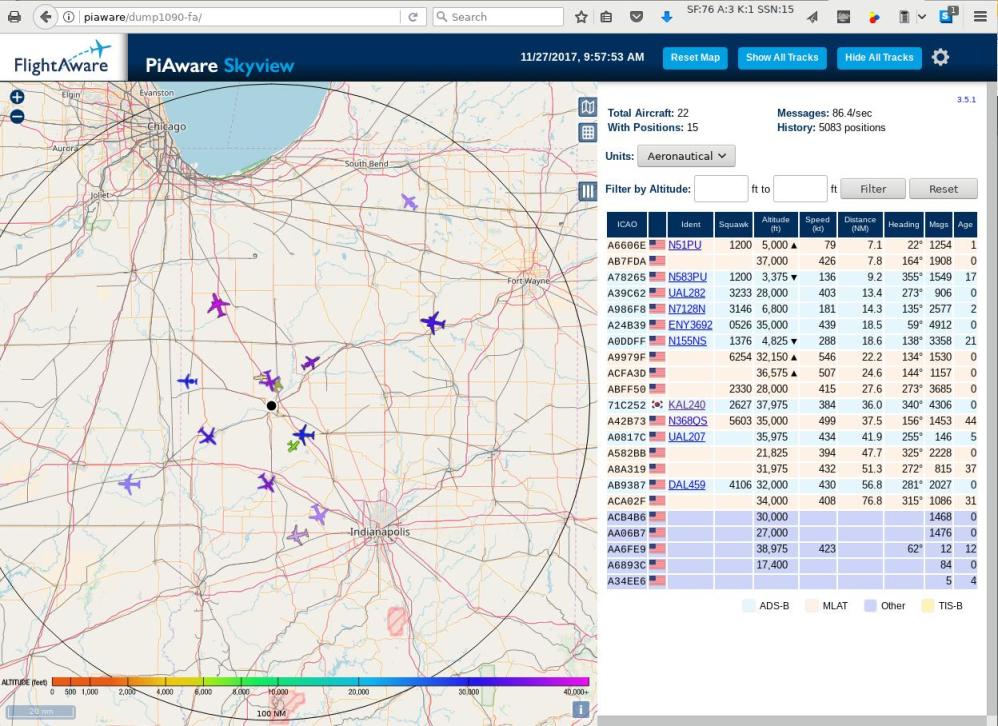
ADS-B tracking data received with a small, low-cost RTL SDR unit plugged into a Linux computer. RTL SDR means it's based on a RealTek chip set and it's a Software-Defined Radio. It looks like an over-sized USB thumbdrive and costs about US$ 10-20.
Building rtl-sdr and dump1090 on Linux/x86_64
I created a working area, and then
downloaded and built the RTL-SDR utility and the
dump1090 decoder:
create working area $ su # mkdir /home/piaware # chown -R cromwell:cromwell /home/piaware # exit build rtl-sdr $ cd /home/piaware $ git clone git://git.osmocom.org/rtl-sdr.git $ cd rtl-sdr $ mkdir build $ cd build $ cmake ../ -DINSTALL_UDEV_RULES=ON $ make $ su # make install # ldconfig # cp ../rtl-sdr.rules /etc/udev/rules.d/01-rtl-sdr.rules # exit build dump1090 $ cd /home/piaware $ git clone git://github.com/MalcolmRobb/dump1090.git $ cd dump1090 $ make $ su # ln -sfv dump1090 /usr/local/bin/dump1090 blacklist and unload kernel modules # cat > /etc/modprobe.d/no-dvb.conf << EOF blacklist dvb_usb_rtl28xxu blacklist rtl2832 blacklist rtl2830 EOF # rmmod rtl2830 # rmmod rtl2832 # rmmod dvb_usb_rtl28xxu
Installing fr24feed on Linux/x86_64
Then I downloaded the
amd64/x86_64 Linux archive of
fr24feed software from
feed.flightradar24.com.
The FlightRadar24 project keeps things proprietary,
you get just a binary executable and two ASCII text
files containing the license and the version number.
I extracted the archive
in /home/piaware,
and created a symbolic link
/usr/local/bin/fr24feed pointing to
the binary.
$ cd /tmp $ wget http://feed.flightradar24.com/linux/fr24feed_X.Y.Z-N_amd64.tgz $ cd /home/piaware $ tar xvf linux/fr24feed_X.Y.Z-N_amd64.tgz $ su # ln -sfv /home/piaware/fr24feed_amd64/fr24feed /usr/local/bin/fr24feed
You will need to set things up the first time you try
to run the binary. The result will be a configuration
file /etc/fr24feed.ini that looks something
like this (positive longitude is east, positive latitude
is north):
receiver="dvbt" path="/usr/local/bin/dump1090" bs="yes" raw="yes" logmode="2" procargs="--net --lat 40.526537 --lon -86.913475" windowmode="0" mpx="yes" mlat="yes" mlat-without-gps="yes"
I needed the boot script
/etc/init.d/fr24feed.
I got that by temporarily installing the
fr24feed package
on a Raspberry Pi using apt-get.
I copied that script to my Linux/x86_64 system.
Then I erased the package from the Raspberry Pi.
That script needs to be somewhere other than
/etc/init.d as systemd
will insist on trying to take control of it.
I also had to edit the script, changing the
DAEMON= definition to find the binary,
and replacing every instance of
log_daemon_msg with echo.
I had to install the dpkg package on my
non-Debian Linux/x86_64 system, in order to get the
/sbin/start-stop-daemon program used by the
boot script.
Then, in the two lines in the file where that program is
used to execute $DAEMON I added the parameter
--fr24key=a099d71716c999df (of course using
my actual FlightRadar24 account key in place of this random
example).
I then inserted three lines at the beginning of my
/etc/rc.d/rc.local boot script:
echo "Stopping and restarting dump1090 and fr24feed" /home/piaware/fr24feed stop /home/piaware/fr24feed start
Results so far
With that, I had a working fr24feed
ADS-B receiver working on Linux/x86_64.
Here is where the pieces are located:
dump1090 decoder:
/usr/local/bin/dump1090, or really:
/home/piaware/dump1090/dump1090
fr24feed program:
/usr/local/bin/fr24feed
or really:
/home/piaware/fr24feed_amd64/fr24feed
config file:
/etc/fr24feed.ini
fr24feed boot script:
/home/piaware/fr24feed
called from:
/etc/rc.d/rc.local
With that running and my data being fed to their site, FlightRadar24.com gives me a free premium account. Now to do the same for FlightAware.com.
Installing piaware and associated helper programs faup1090 and fa-mlat-client on a Raspberry Pi Linux/ARM
FlightAware provides the
PiAware
package.
You can get the source code, but it is set up to be built
on a Debian-based system.
Instead of fighting with the build process to compile
it on a non-Debian distribution,
I installed the PiAware Debian package on a Raspberry Pi
and used nc (or Netcat) to connect the processes.
The faup1090 and fa-mlat-client
processes normally connect to the dump1090
listening sockets.
Normally the processes are all on the same machine,
so those two processes connect to TCP port 30005 on 127.0.0.1.
You can see that piaware has started
faup1090 with a parameter explicitly
directing to connect to TCP port 30005 on localhost:
root@raspberrypi:# ps axuwww | egrep 'PID|piaware|fa-mlat|faup1090'
USER PID %CPU %MEM VSZ RSS TTY STAT START TIME COMMAND
root 4126 0.3 1.8 23076 8204 ? Sl 14:00 0:05 /usr/bin/piaware -p /var/run/piaware.pid
root 4139 0.2 0.4 2940 2040 ? S 14:00 0:03 /usr/lib/piaware/helpers/faup1090 --net-bo-ipaddr localhost --net-bo-port 30005 --stdout --lat 40.427 --lon -86.903
root 4149 0.6 2.2 13220 9976 ? S 14:00 0:10 /usr/lib/piaware/helpers/fa-mlat-client --input-connect localhost:30005 --results beast,connect,localhost:30104 --udp-transport 70.42.6.198:7738:1824041426
root 4298 0.0 0.4 4272 1864 pts/0 S+ 14:25 0:00 grep -E PID|piaware|fa-mlat|faup1090
I needed to make them connect to listening sockets on
another system.
However, without rebuilding piaware from
source, I couldn't do that.
My solution was to use nc or Netcat,
adding this block to /etc/rc.local on the
Raspberry Pi.
Important:
You must remove the -e flag
from the first line of /etc/rc.local
or it will not run.
With that -eflag,
the script exits if any untested command fails.
Also, use raspi-config to select
"Slow wait for network connection before
completing boot".
Otherwise, the everything-at-once approach of
systemd
would try and fail to start this long before the networking
was set up.
I create a named pipe (which could be anywhere and named
anything).
One instance of Netcat listens for connections,
another instance is connected to the remote socket,
and the pipe moves data in both direction.
Change x86_64_host to the other host
where dump1090 is running.
Add this to /etc/rc.local on the
Raspberry Pi:
## My additions /etc/init.d/piaware stop pkill nc FIFO=/tmp/pipe30005 echo "Forwarding port 30005 to x86_64:30005 through $FIFO" rm -f $FIFO mkfifo $FIFO nc -k -l 30005 0<$FIFO | nc x86_64 30005 1>$FIFO & /etc/init.d/piaware start echo -n "Waiting for connections..." sleep 5 echo "" lsof -i | egrep '^COMMAND|^nc|^piaware|^faup1090|^fa-mlat'
Testing the Networking
Test things on the x86_64 system with:
[root@x86_64]# lsof -i -n | egrep '^COMMAND|^fr24feed|^dump1090' COMMAND PID USER FD TYPE DEVICE SIZE/OFF NODE NAME fr24feed 18179 root 8u IPv4 18707902 0t0 TCP *:8754 (LISTEN) fr24feed 18179 root 9u IPv4 18713465 0t0 UDP *:34536 fr24feed 18179 root 11u IPv4 18712427 0t0 UDP *:38689 dump1090 18224 root 17u IPv4 18712833 0t0 TCP *:30002 (LISTEN) dump1090 18224 root 18u IPv4 18712834 0t0 TCP *:30001 (LISTEN) dump1090 18224 root 19u IPv4 18712835 0t0 TCP *:30005 (LISTEN) dump1090 18224 root 20u IPv4 18712836 0t0 TCP *:30004 (LISTEN) dump1090 18224 root 21u IPv4 18712837 0t0 TCP *:http-alt (LISTEN) dump1090 18224 root 22u IPv4 18712838 0t0 TCP *:30003 (LISTEN) dump1090 18224 root 23u IPv4 18717447 0t0 TCP 10.1.1.100:30005->10.1.1.232:36627 (ESTABLISHED)
Notice that fr24feed is using multiple UDP
ports to communicate with the FlightRadar24 data collector.
Also notice that fr24feed is listening on
TCP port 8754,
and dump1090 is listening on TCP port 8080,
reported as http-alt by lsof.
Use a web browser to view the corresponding URLs:
- http://x86_64_host:8080/ shows the map of planes you are currently receiving.
- http://x86_64_host:8754/ shows your FlightRadar24 feeder current status.
Now test on the Raspberry Pi with:
root@raspberrypi:# lsof -i -n | egrep '^COMMAND|^nc|^piaware|^faup1090|^fa-mlat' COMMAND PID USER FD TYPE DEVICE SIZE/OFF NODE NAME nc 3922 root 3u IPv4 29196 0t0 TCP *:30005 (LISTEN) nc 3922 root 4u IPv4 29197 0t0 TCP 127.0.0.1:30005->127.0.0.1:36486 (ESTABLISHED) nc 3923 root 3u IPv4 29206 0t0 TCP 10.1.1.232:36627->10.1.1.100:30005 (ESTABLISHED) piaware 3942 root 6u IPv4 29317 0t0 TCP 10.1.1.232:40251->70.42.6.191:1200 (ESTABLISHED) faup1090 3957 root 3u IPv4 29365 0t0 TCP 127.0.0.1:36486->127.0.0.1:30005 (ESTABLISHED) fa-mlat-c 3967 root 5u IPv4 29411 0t0 UDP 10.1.1.232:55302->70.42.6.191:6364 fa-mlat-c 3967 root 6u IPv4 30328 0t0 TCP 127.0.0.1:36493->127.0.0.1:30005 (ESTABLISHED)
The piaware process has an established TCP
connection to the FlightAware data collector in the
70.42.6.0/24 IP address block,
and the fa-mlat-client process is sending
UDP messages to it.
Both the faup1090 and fa-mlat-client
processes are connected to TCP port 30005 on this machine,
which through a pair of Netcat processes connects to the
corresponding TCP port on the x86_64 system.
Testing the Pipes
You can also use lsof to examine the use
of pipes for interprocess communication.
On the x86_64 system:
[root@x86_64]# lsof -n | egrep '^COMMAND|^dump1090.*pipe|^fr24feed.*pipe' COMMAND PID TID USER FD TYPE DEVICE SIZE/OFF NODE NAME fr24feed 18179 root 6r FIFO 0,10 0t0 18712675 pipe fr24feed 18179 root 7w FIFO 0,10 0t0 18712675 pipe fr24feed 18179 root 10r FIFO 0,10 0t0 18712178 pipe fr24feed 18179 18180 root 6r FIFO 0,10 0t0 18712675 pipe fr24feed 18179 18180 root 7w FIFO 0,10 0t0 18712675 pipe fr24feed 18179 18180 root 10r FIFO 0,10 0t0 18712178 pipe dump1090 18224 root 0r FIFO 0,10 0t0 18712177 pipe dump1090 18224 root 1w FIFO 0,10 0t0 18712178 pipe dump1090 18224 root 6r FIFO 0,10 0t0 18712675 pipe dump1090 18224 root 7w FIFO 0,10 0t0 18712675 pipe dump1090 18224 root 9r FIFO 0,10 0t0 18692096 pipe dump1090 18224 root 10w FIFO 0,10 0t0 18692096 pipe dump1090 18224 root 11r FIFO 0,10 0t0 18713601 pipe dump1090 18224 root 12w FIFO 0,10 0t0 18713601 pipe dump1090 18224 root 13r FIFO 0,10 0t0 18713602 pipe dump1090 18224 root 14w FIFO 0,10 0t0 18713602 pipe dump1090 18224 18233 root 0r FIFO 0,10 0t0 18712177 pipe dump1090 18224 18233 root 1w FIFO 0,10 0t0 18712178 pipe dump1090 18224 18233 root 6r FIFO 0,10 0t0 18712675 pipe dump1090 18224 18233 root 7w FIFO 0,10 0t0 18712675 pipe dump1090 18224 18233 root 9r FIFO 0,10 0t0 18692096 pipe dump1090 18224 18233 root 10w FIFO 0,10 0t0 18692096 pipe dump1090 18224 18233 root 11r FIFO 0,10 0t0 18713601 pipe dump1090 18224 18233 root 12w FIFO 0,10 0t0 18713601 pipe dump1090 18224 18233 root 13r FIFO 0,10 0t0 18713602 pipe dump1090 18224 18233 root 14w FIFO 0,10 0t0 18713602 pipe dump1090 18224 18236 root 0r FIFO 0,10 0t0 18712177 pipe dump1090 18224 18236 root 1w FIFO 0,10 0t0 18712178 pipe dump1090 18224 18236 root 6r FIFO 0,10 0t0 18712675 pipe dump1090 18224 18236 root 7w FIFO 0,10 0t0 18712675 pipe dump1090 18224 18236 root 9r FIFO 0,10 0t0 18692096 pipe dump1090 18224 18236 root 10w FIFO 0,10 0t0 18692096 pipe dump1090 18224 18236 root 11r FIFO 0,10 0t0 18713601 pipe dump1090 18224 18236 root 12w FIFO 0,10 0t0 18713601 pipe dump1090 18224 18236 root 13r FIFO 0,10 0t0 18713602 pipe dump1090 18224 18236 root 14w FIFO 0,10 0t0 18713602 pipe
And on the Raspberry Pi:
root@raspberrypi:# lsof -n | egrep '^COMMAND|^nc.*pipe|^piaware.*pipe|^faup1090.*pipe|^fa-mlat.*pipe' COMMAND PID TID USER FD TYPE DEVICE SIZE/OFF NODE NAME nc 3922 root 0r FIFO 179,2 0t0 1737 /tmp/pipe30005 nc 3922 root 1w FIFO 0,10 0t0 29195 pipe nc 3923 root 0r FIFO 0,10 0t0 29195 pipe nc 3923 root 1w FIFO 179,2 0t0 1737 /tmp/pipe30005 piaware 3942 root 3r FIFO 0,10 0t0 29278 pipe piaware 3942 root 4w FIFO 0,10 0t0 29278 pipe piaware 3942 root 7r FIFO 0,10 0t0 29362 pipe piaware 3942 root 8r FIFO 0,10 0t0 29404 pipe piaware 3942 root 12w FIFO 0,10 0t0 29405 pipe piaware 3942 root 13r FIFO 0,10 0t0 29406 pipe piaware 3942 3943 root 3r FIFO 0,10 0t0 29278 pipe piaware 3942 3943 root 4w FIFO 0,10 0t0 29278 pipe piaware 3942 3943 root 7r FIFO 0,10 0t0 29362 pipe piaware 3942 3943 root 8r FIFO 0,10 0t0 29404 pipe piaware 3942 3943 root 12w FIFO 0,10 0t0 29405 pipe piaware 3942 3943 root 13r FIFO 0,10 0t0 29406 pipe faup1090 3957 root 1w FIFO 0,10 0t0 29362 pipe fa-mlat-c 3967 root 0r FIFO 0,10 0t0 29405 pipe fa-mlat-c 3967 root 1w FIFO 0,10 0t0 29406 pipe fa-mlat-c 3967 root 2w FIFO 0,10 0t0 29404 pipe fa-mlat-c 3967 root 3r FIFO 0,10 0t0 29405 pipe fa-mlat-c 3967 root 4w FIFO 0,10 0t0 29406 pipe fa-mlat-c 3967 root 8r FIFO 0,10 0t0 29404 pipe fa-mlat-c 3967 root 10w FIFO 0,10 0t0 29404 pipe
Putting It All Together
You can use the node numbers to match things up, and "r" versus "w" in the FD (or File Descriptor) column to figure which pipes a process uses for reading, for writing, or both. Here is the result of matching up the pipe communication and putting it all together.
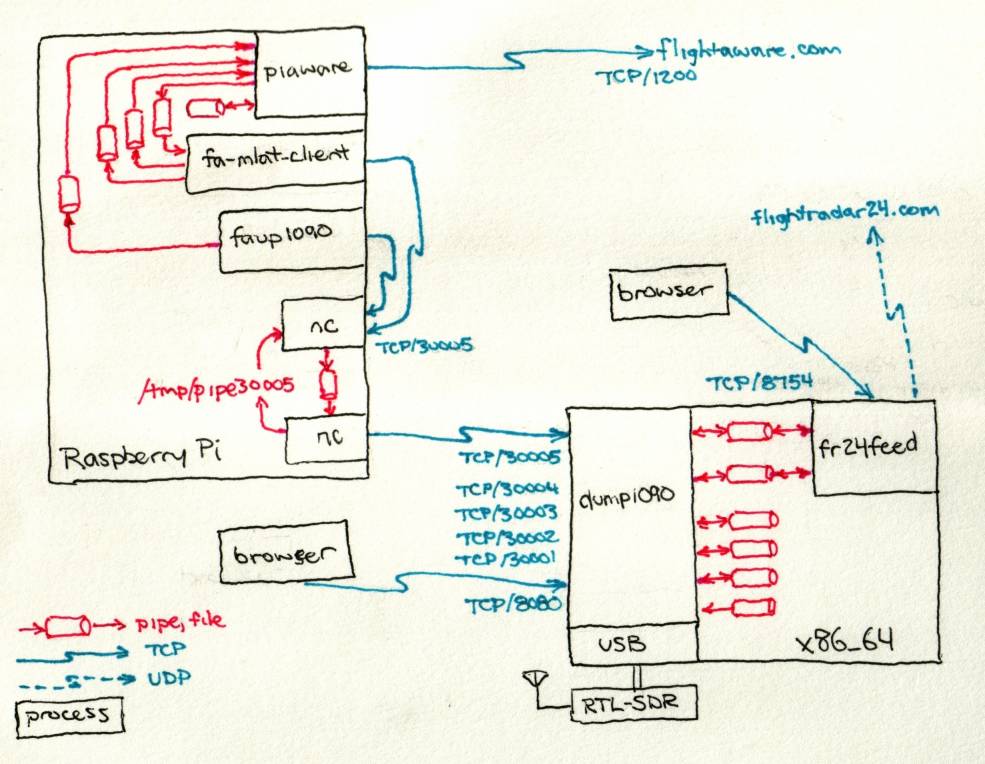
Checking Your Feed Status, and Going Further
I can check my feed stats on both FlightAware and FlightRadar24 sites:
FlightAware.com status FlightRadar24.com status
For an advanced project, I could set up these components as systemd units.

Raspberry Pi with one 10/100 Mbps Ethernet port and two USB ports.

Two Raspberry Pi systems in a small surplus case.
Select a Raspberry Pi topic:
Which model and how much memory?
$ cat /sys/firmware/devicetree/base/model $ grep MemTotal /proc/meminfo
